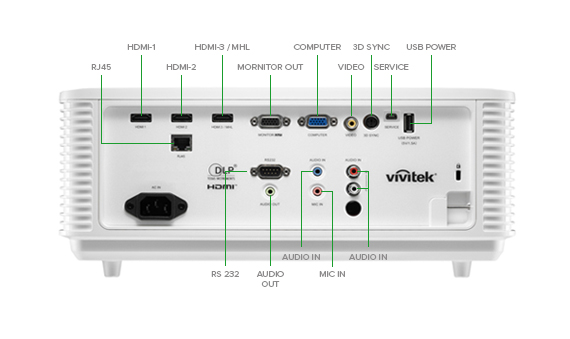
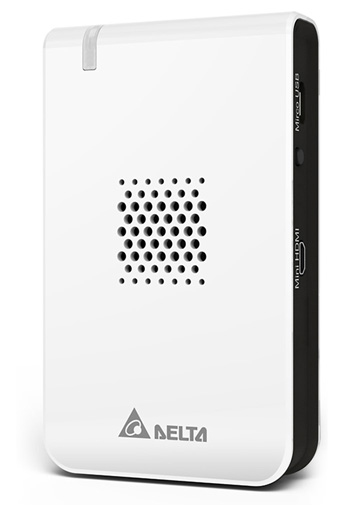
NovoConnect allows participants to seamlessly share content from connected device through a wireless network to conduct interactive presentations with dynamic content sources and HD display quality.
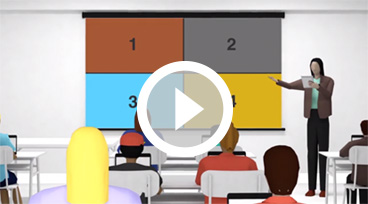
| Display Type | Single Chip 0.55" DLP Technology by TI |
| Brightness | 5,000 ANSI Lumens |
| Native Resolution | XGA (1024 x 768) |
| Max. Resolution | WUXGA (1920x1200)@60Hz |
| Contrast Ratio | 20,000:1 |
| Laser Life/Type | 20,000 + hours (Laser Phosphor Light Engine) |
| Throw Ratio | 1.51 - 2.5:1 |
| Image Size (Diagonal) | 50" - 208" |
| Projection Distance | 1.5m - 5m (4.9ft - 16.4ft) |
| Projection Lens | F#2.45 - 3.13, f=17.23 - 27.9mm |
| Zoom Ratio | 1.65x |
| Aspect Ratio | 4:3 |
| Offset | 142%/121% |
| Keystone Correction | Vertical ±25° - ±30°, Horizontal ±30° |
| Horizontal Frequency | 15, 31 - 91.4kHz |
| Vertical Frequency | 24 - 30Hz, 47 - 120Hz |
| 3D Compatibility | TBD |
| Speaker | 5W (x2) |
| Lens Shift Range | Vertical: TBD |
| Horizontal: TBD | |
| Computer Compatibility | VGA, SVGA, XGA, SXGA, SXGA+, UXGA, WUXGA@60hz, Mac |
| Video Compatibility | SDTV (480i, 576i) / EDTV (480p, 576p) / HDTV (720p, 1080i, 1080p), NTSC (M, 3.58/4.43 MHz), PAL (B,D,G,H,I,M,N) SECAM (B,D,G,K,K1,L) |
| I/O Connection Ports | HDMI v1.4b (x2), MHL/HDMI 1.4b, Composite Video, VGA-In, Audio-In RCA (L/R), Audio-In (Mini-Jack), MIC-In (3.5mm), VGA-Out, Audio-Out RCA (L/R), 3D Sync-Out, USB Type A Power (5V/1.5A), RJ45, RS232, USB (Service) |
| Projection Method | Table Top, Ceiling Mount (Front or Rear) |
| Security Solutions | Kensington® Security Slot, Security Bar, Keypad Lock |
| Dimensions (W x D x H) | 350 x 450 x 151mm (13.8” x 17.7” x 5.9") |
| Weight | 10.7kg (23.6lbs) |
| Available Colors | White (DX4530Z-WH), Black (DX4530Z-BK) |
| Noise Level | TBDdB/TBDdB (Normal/Eco. Mode) |
| Power Supply | AC 100-240V, 50/60Hz |
| Power Consumption | 430W (Normal Mode), 350W (Eco. Mode), <0.5W (Standby Mode), <2W (LAN Standby Mode) |
| Standard Accessories | AC Power Cord, VGA Cable, Remote Control, Documentation Kit |
| Optional Accessories | N/A |
