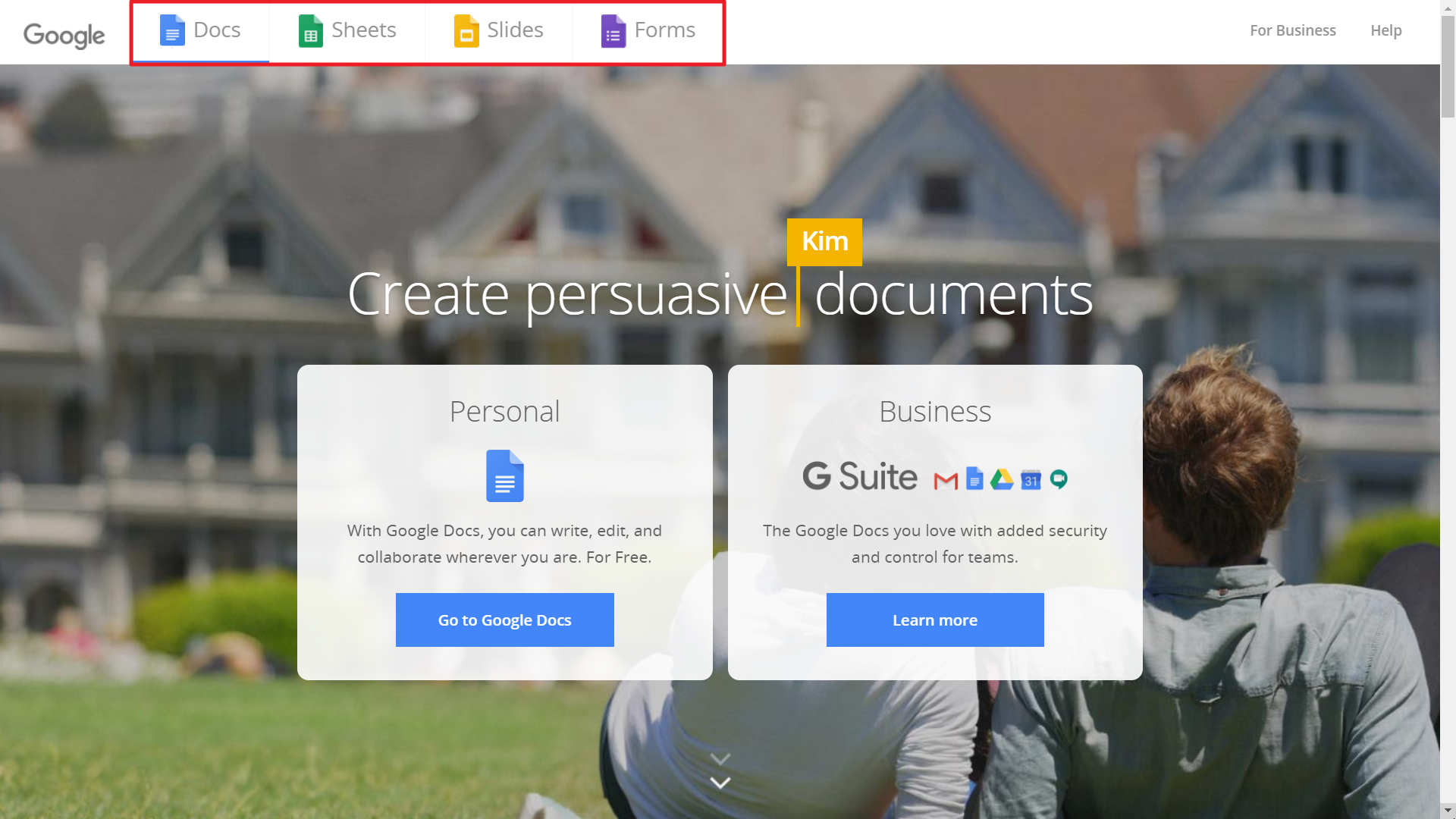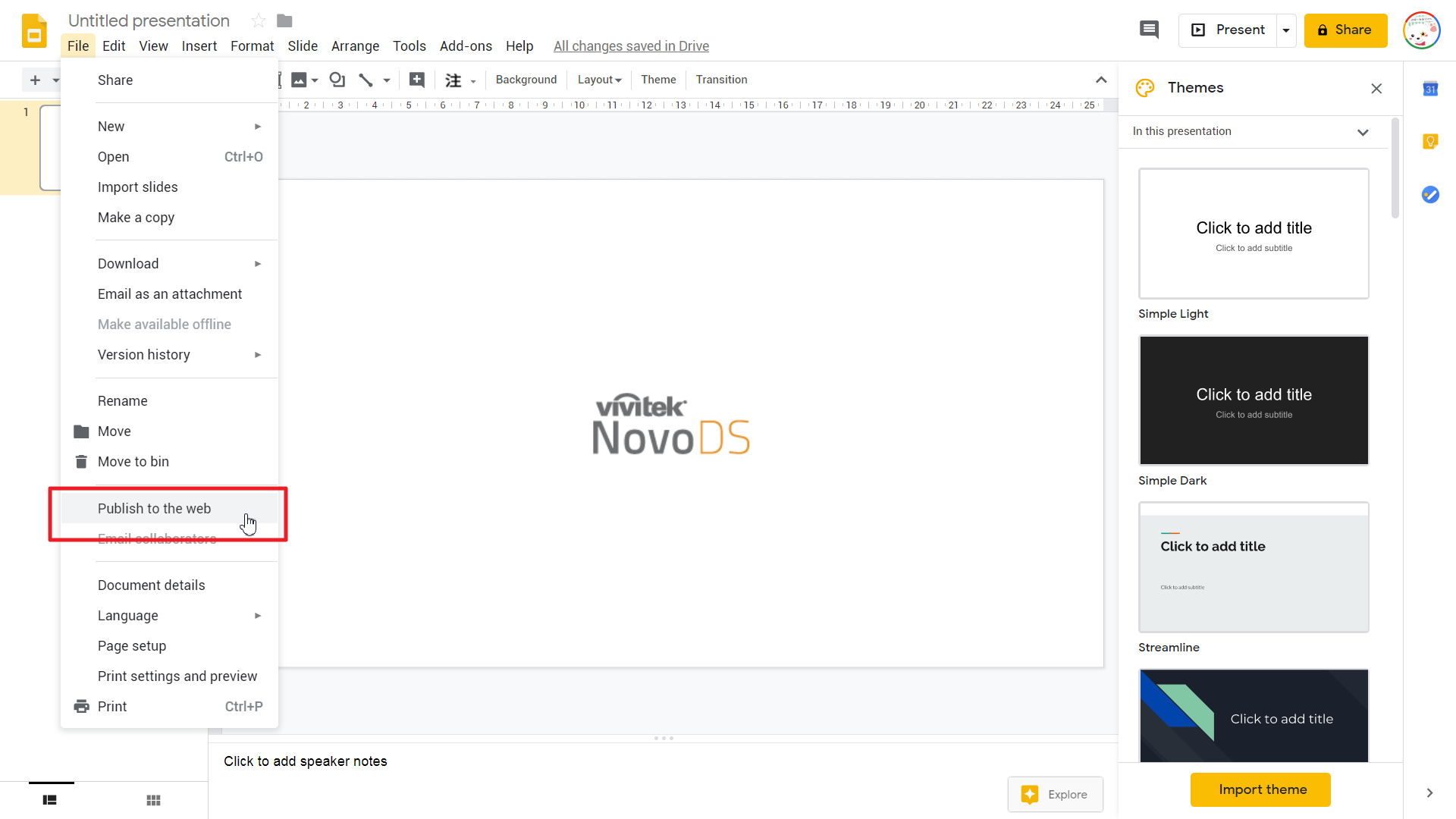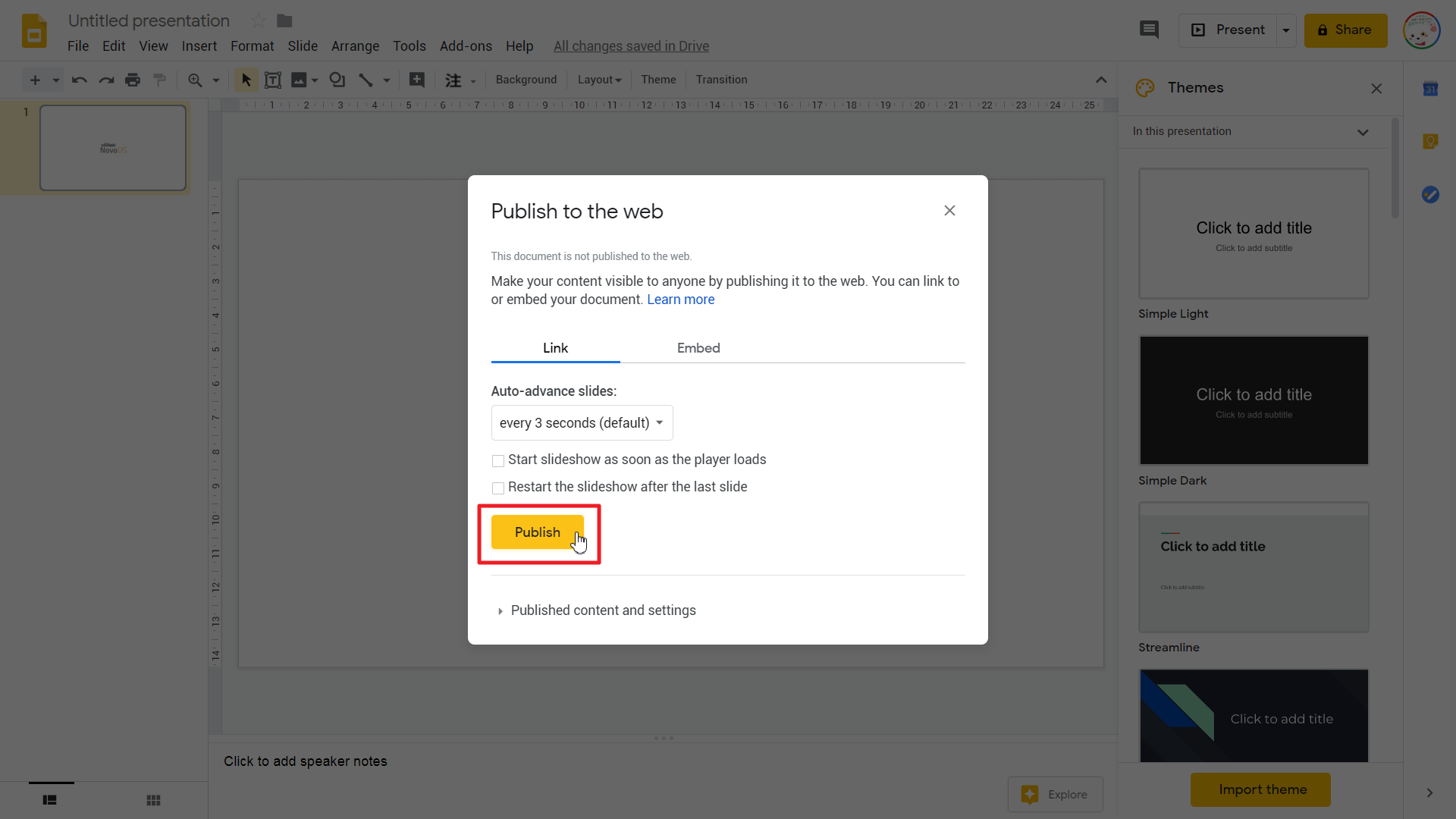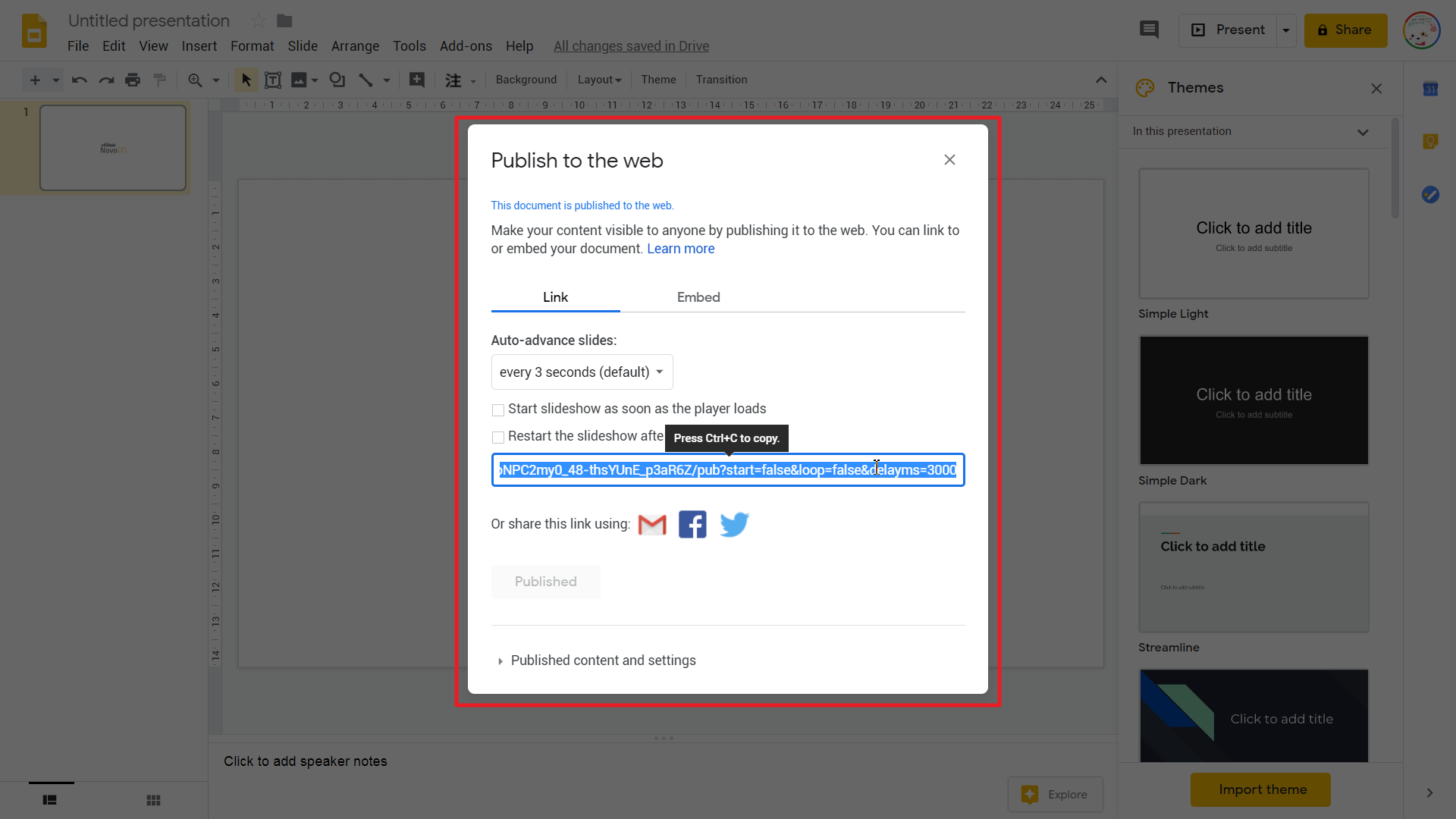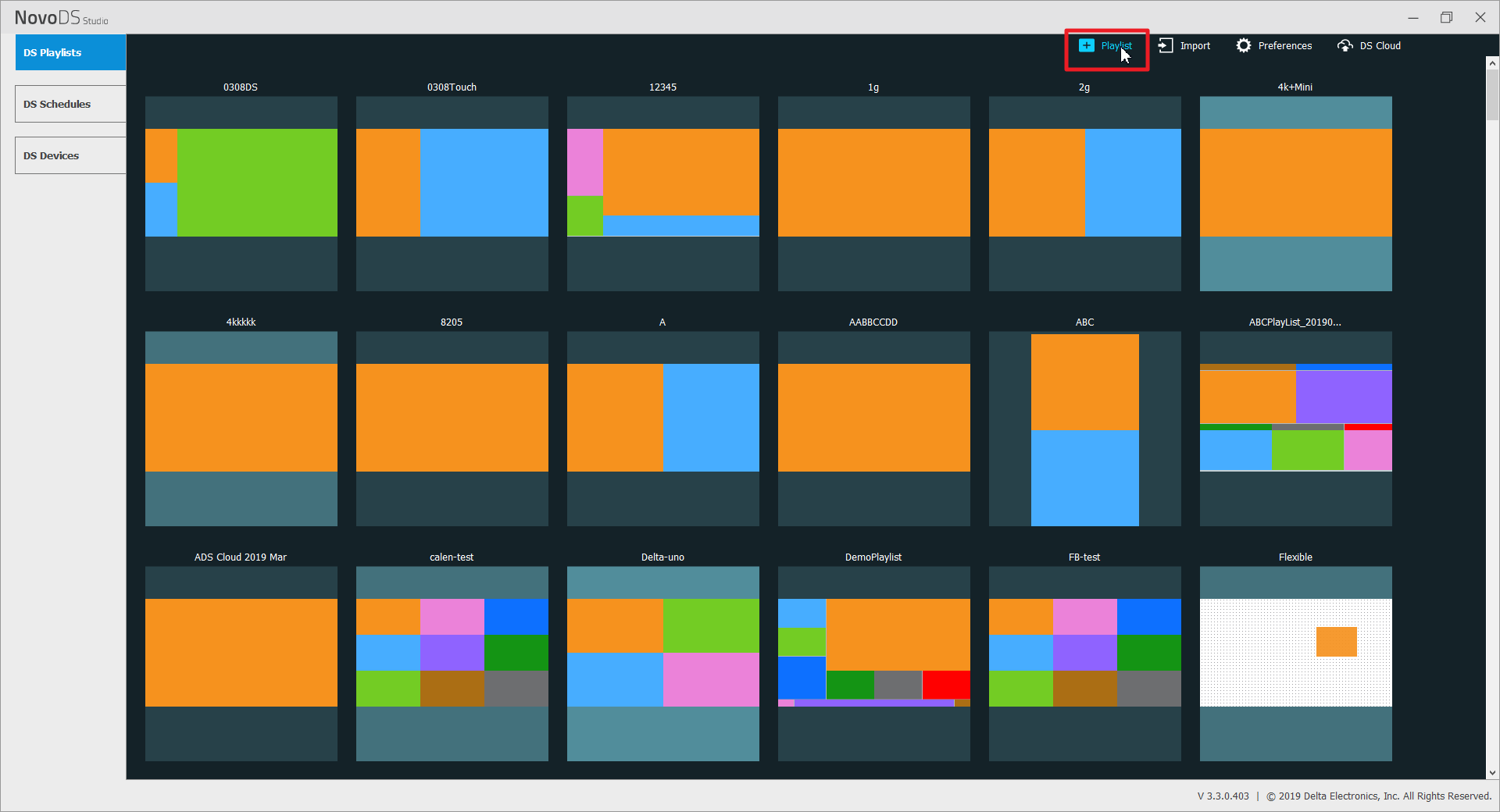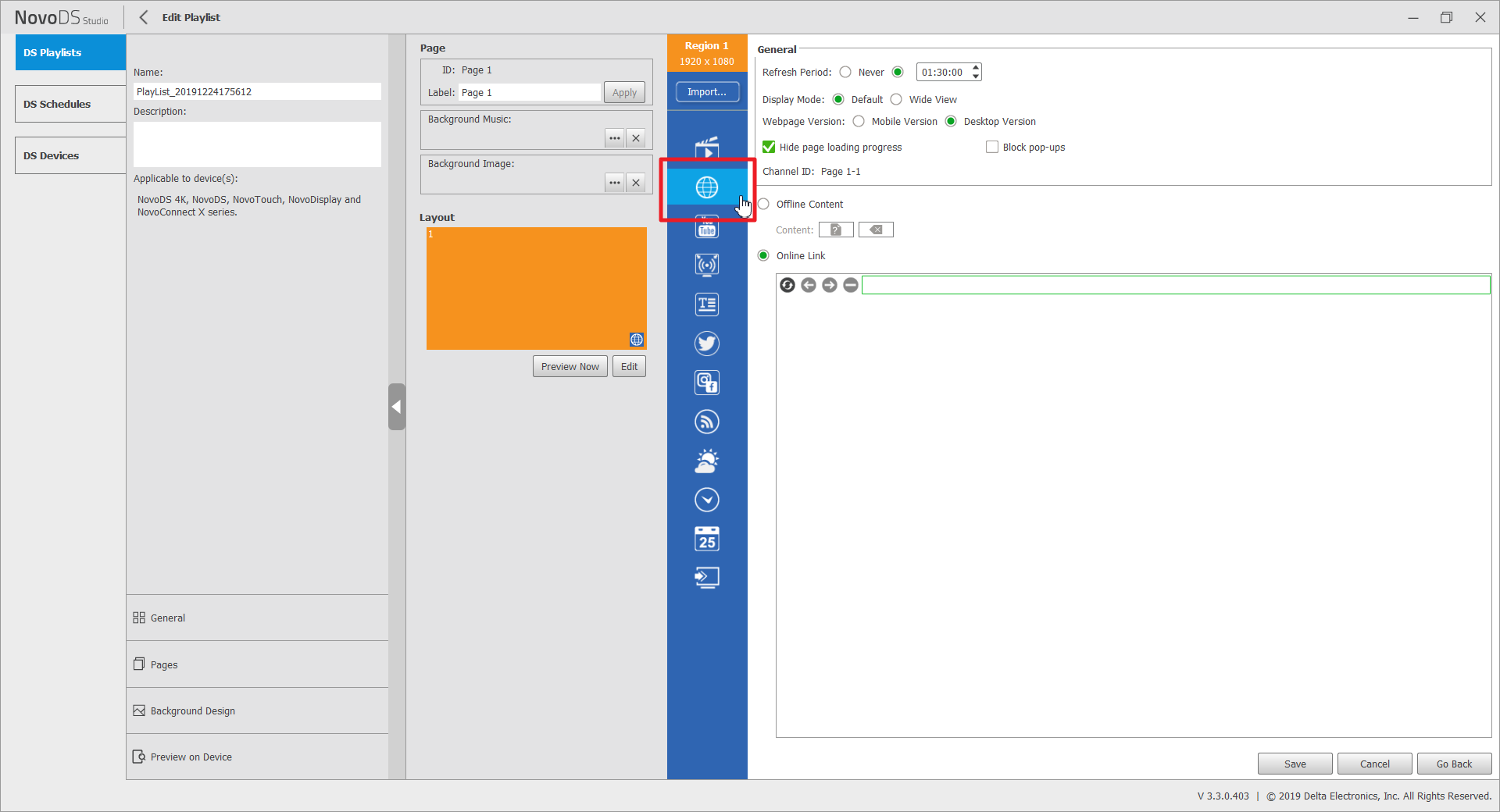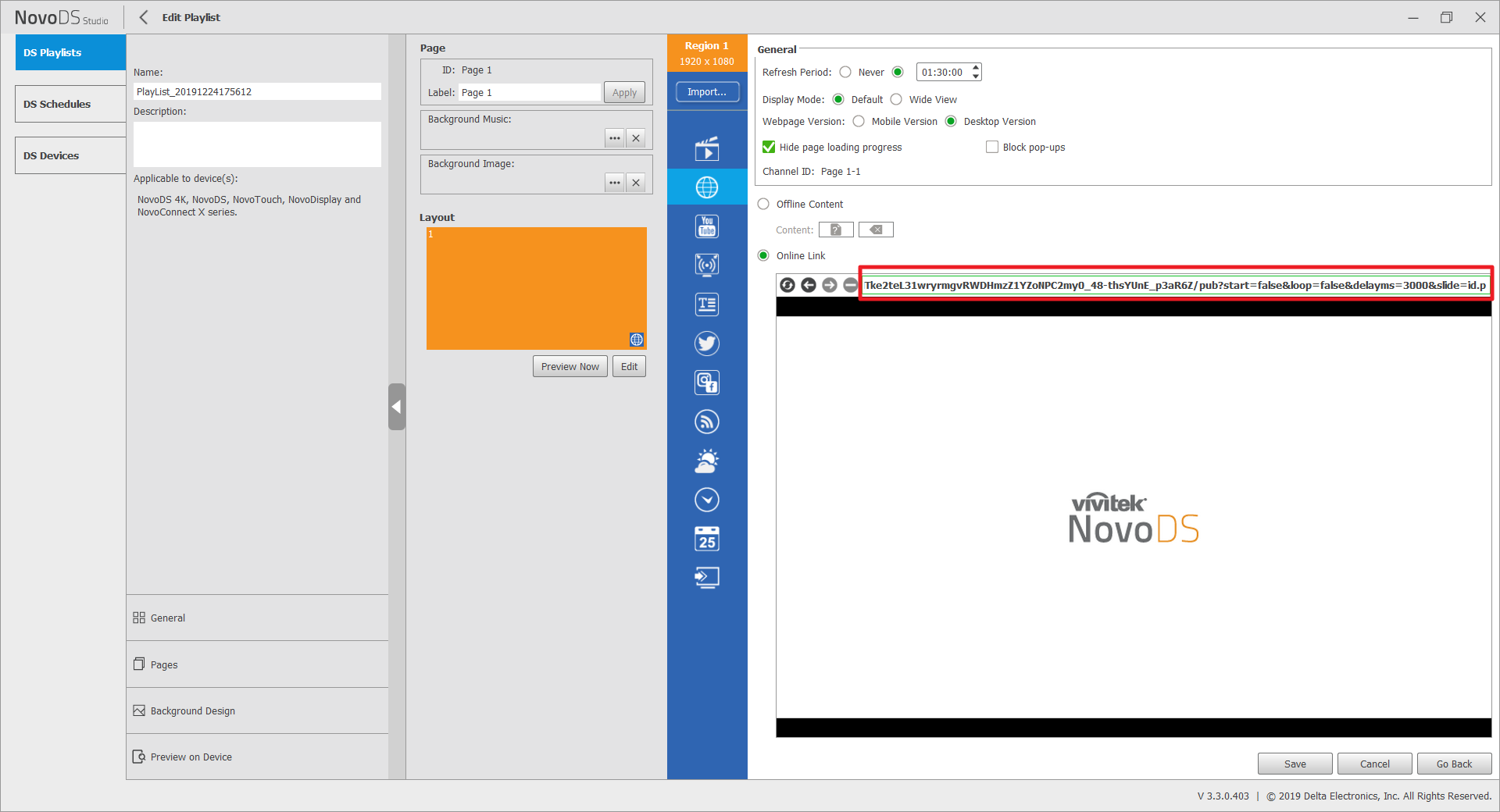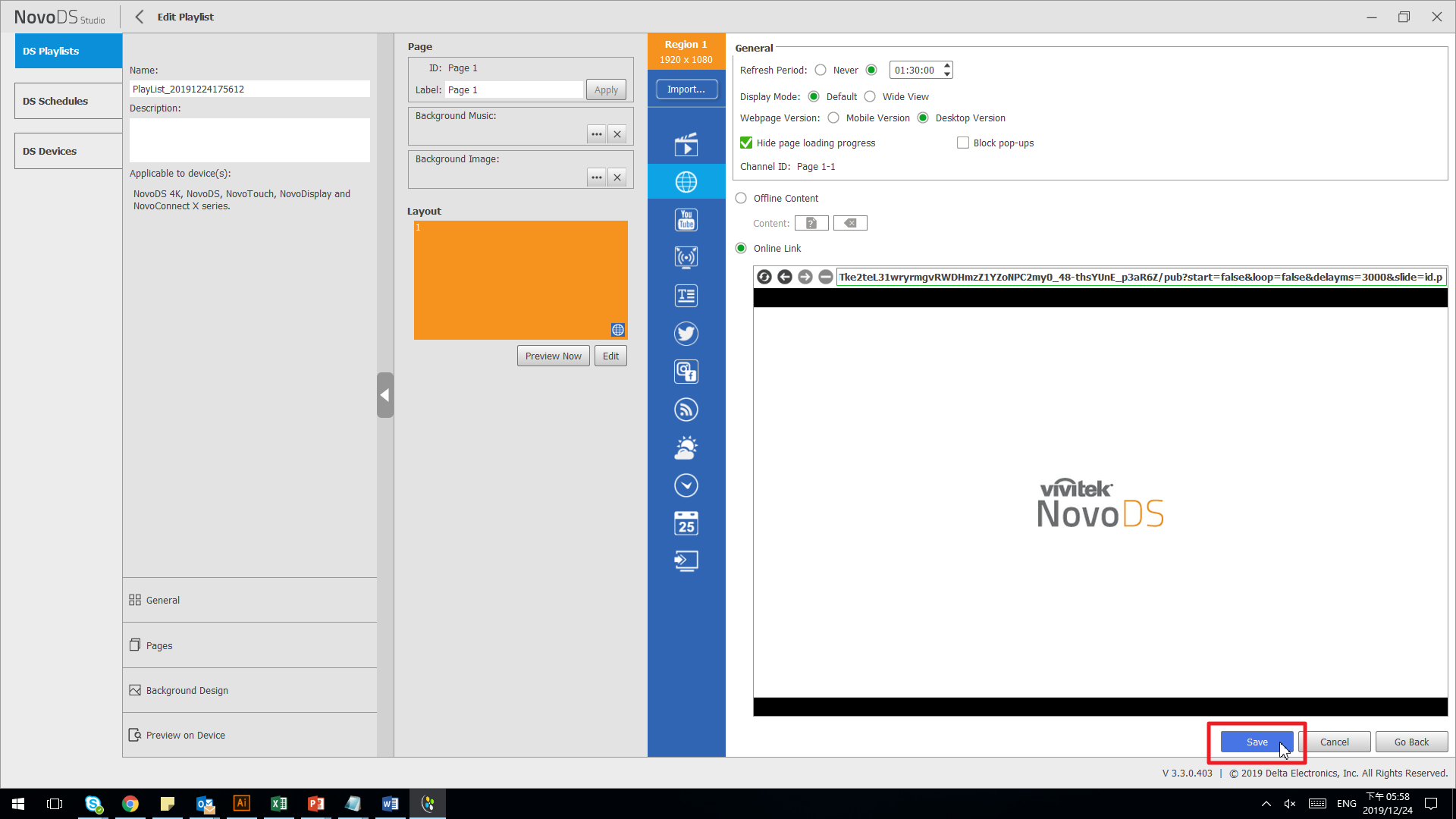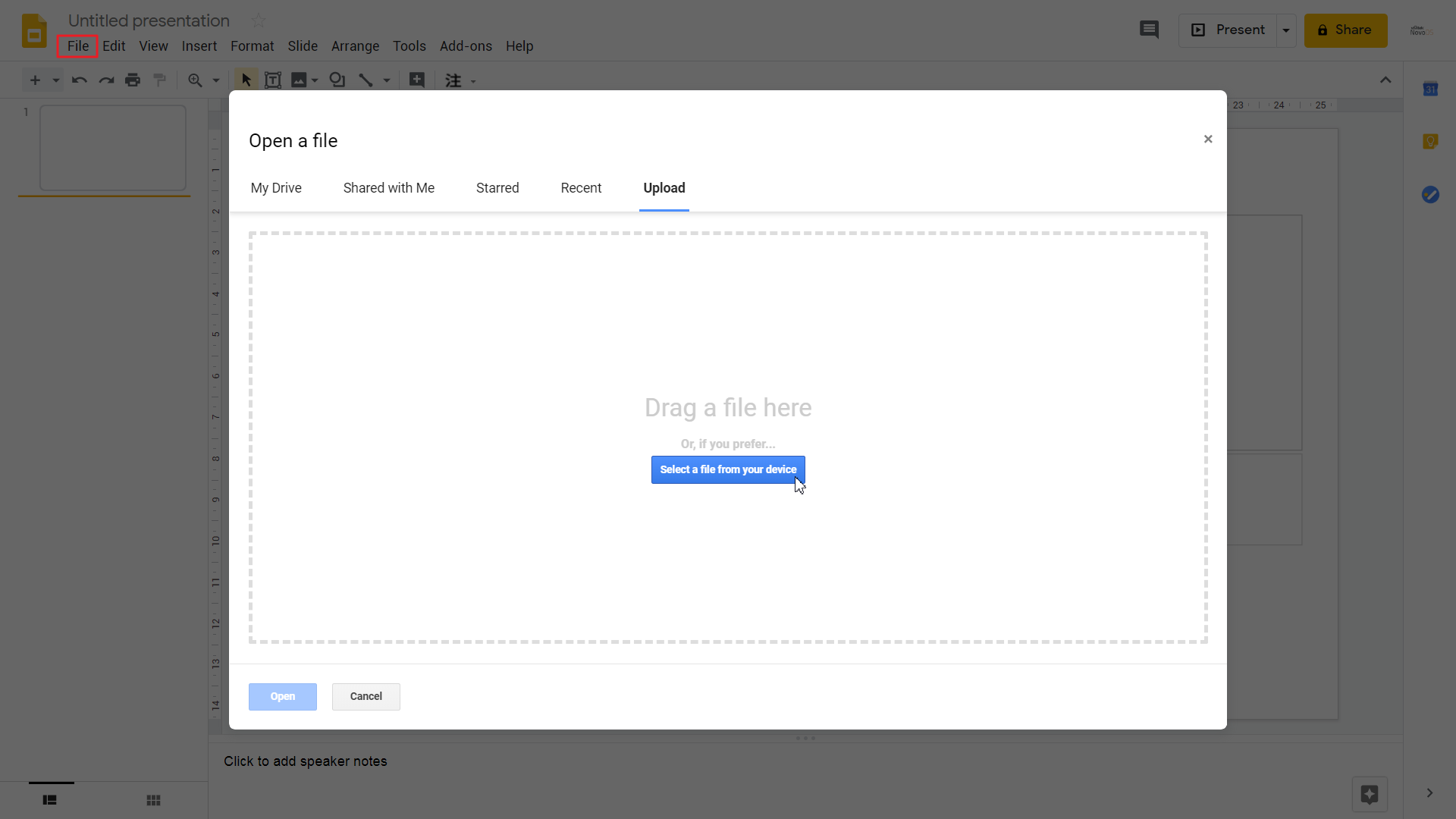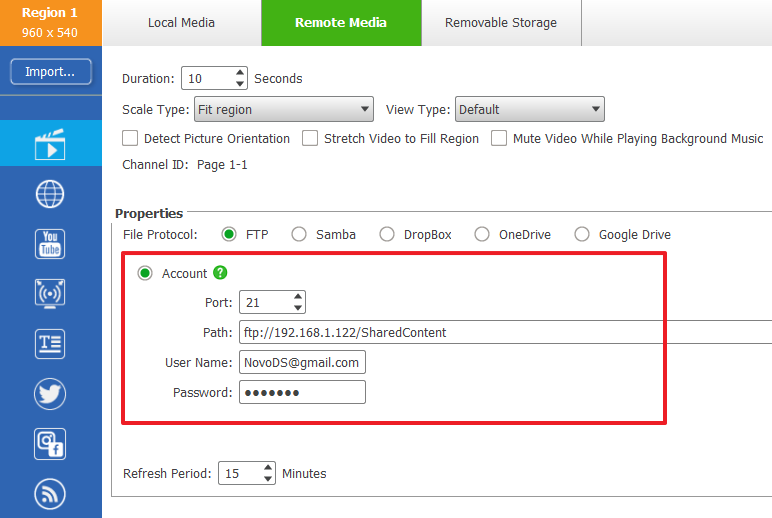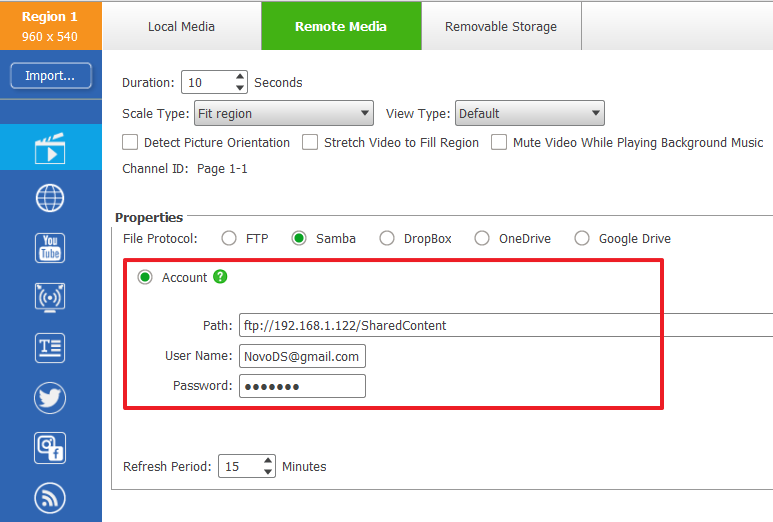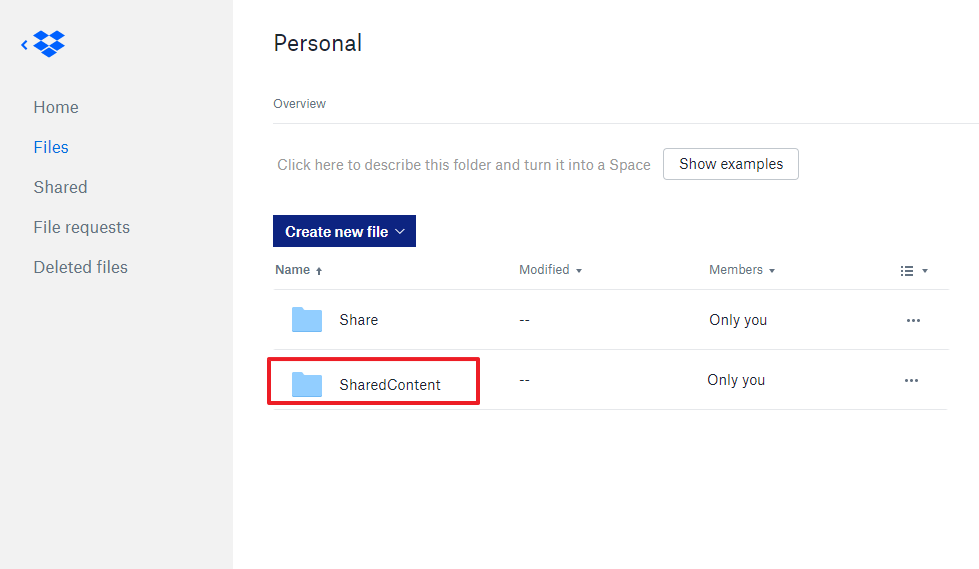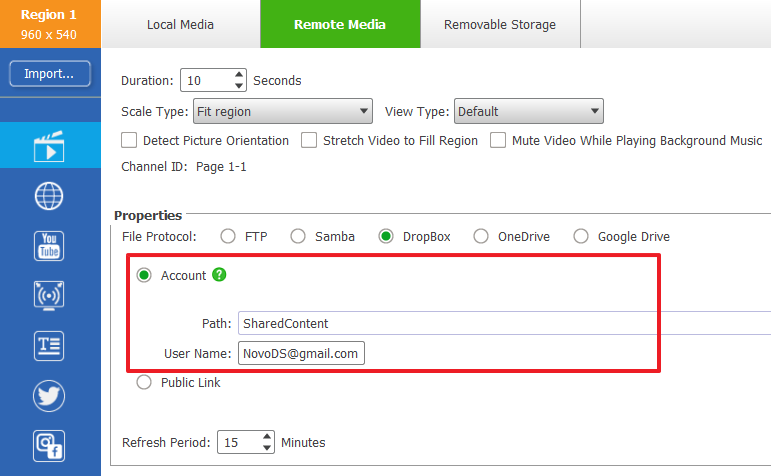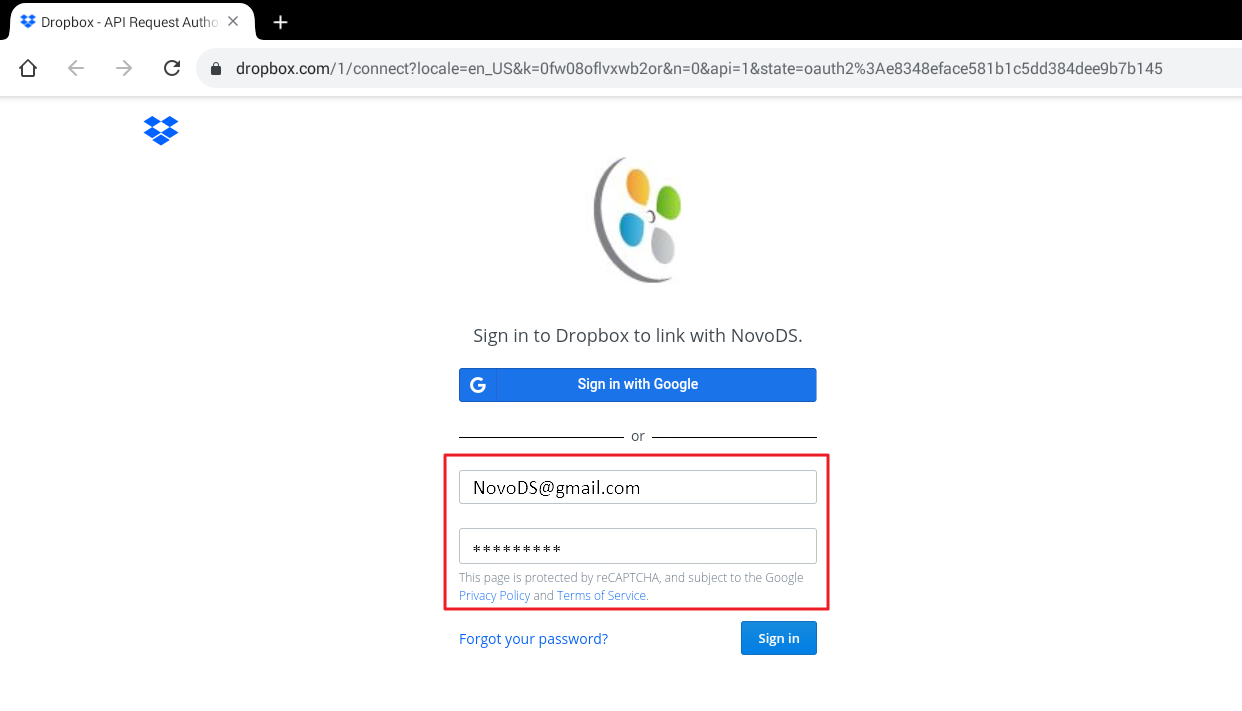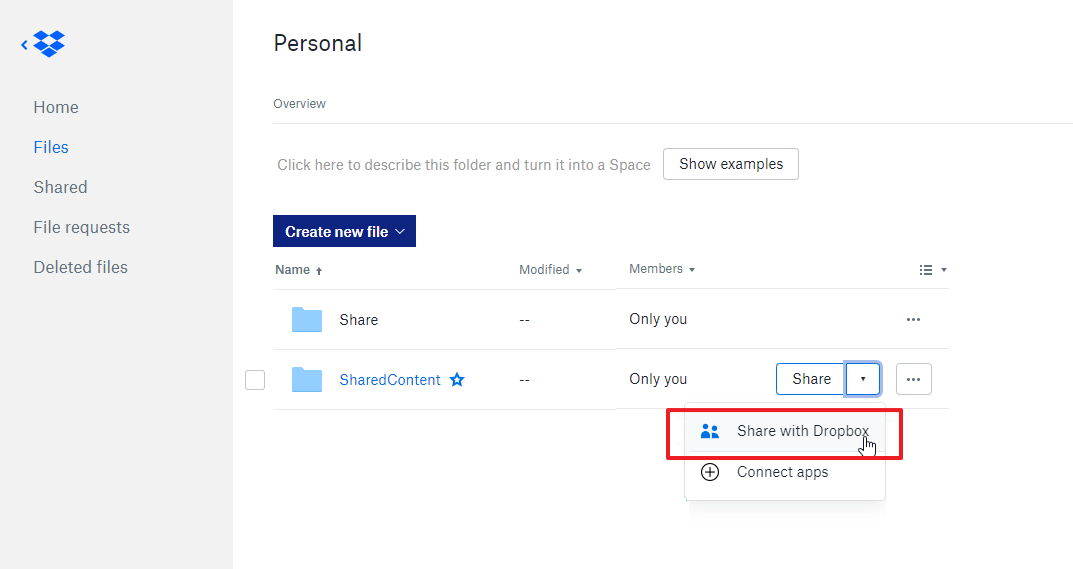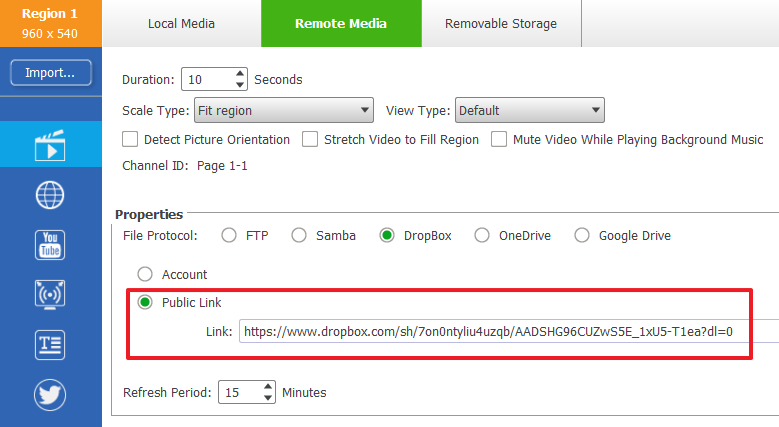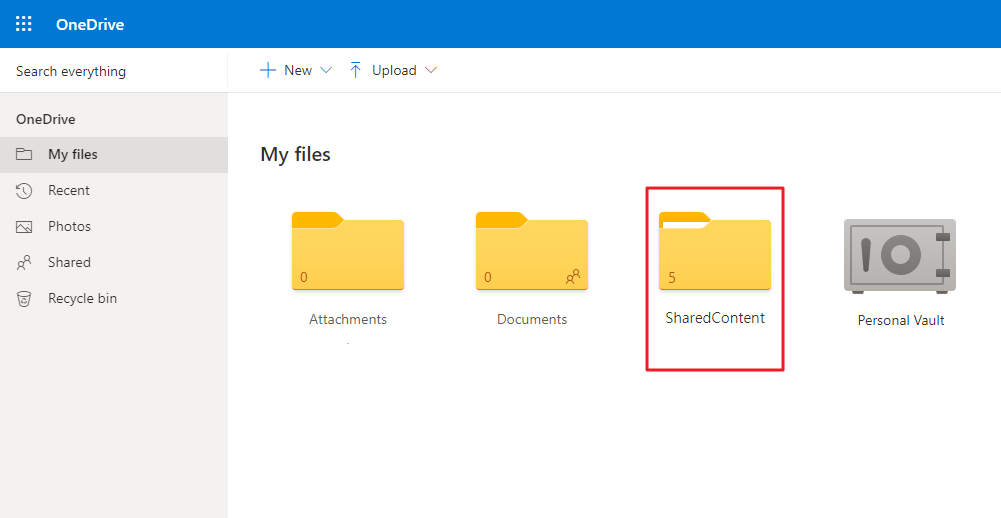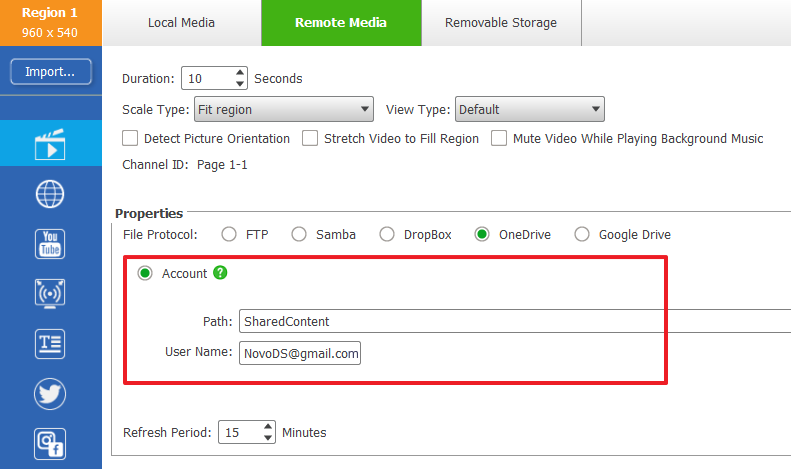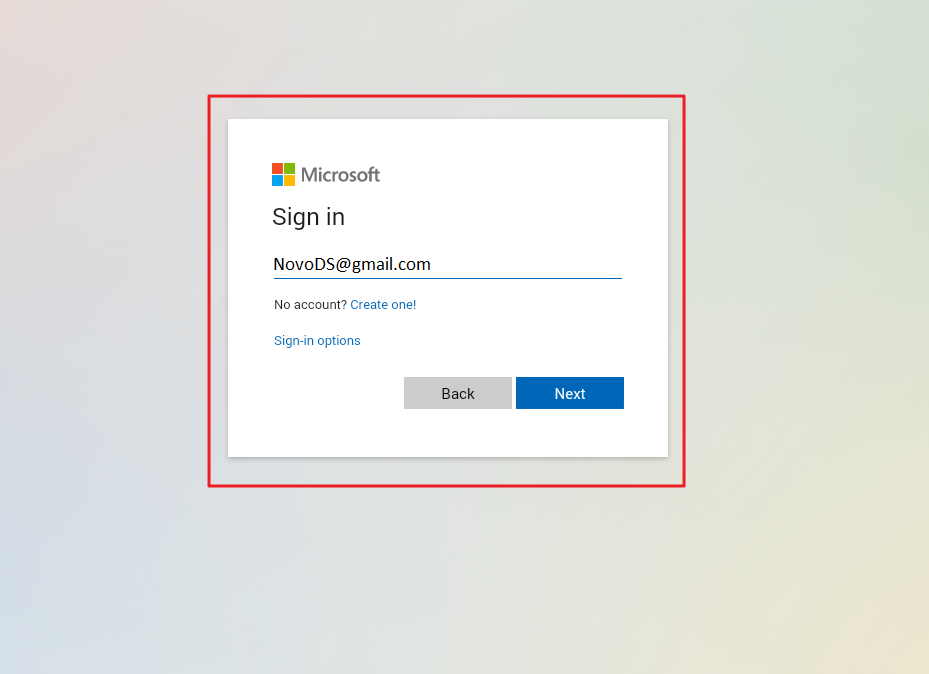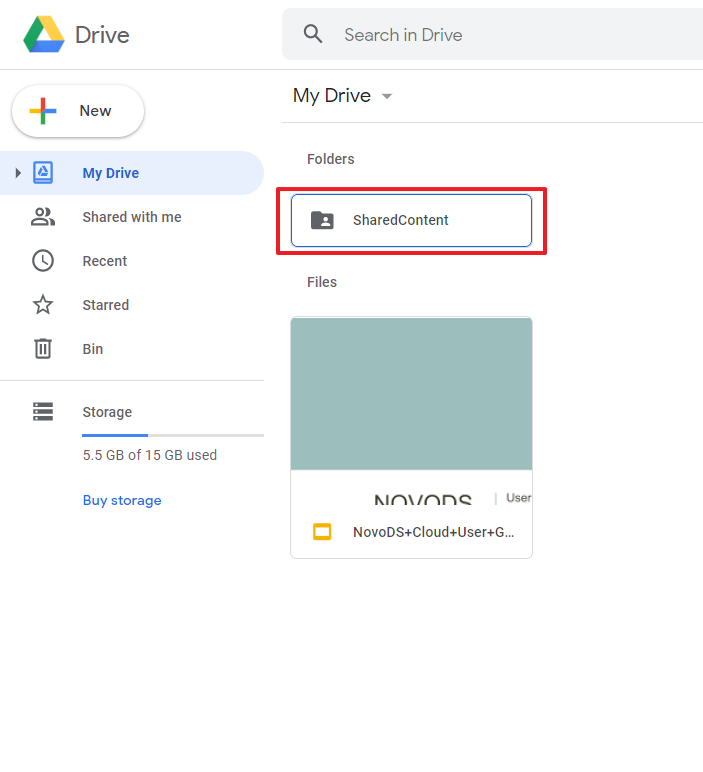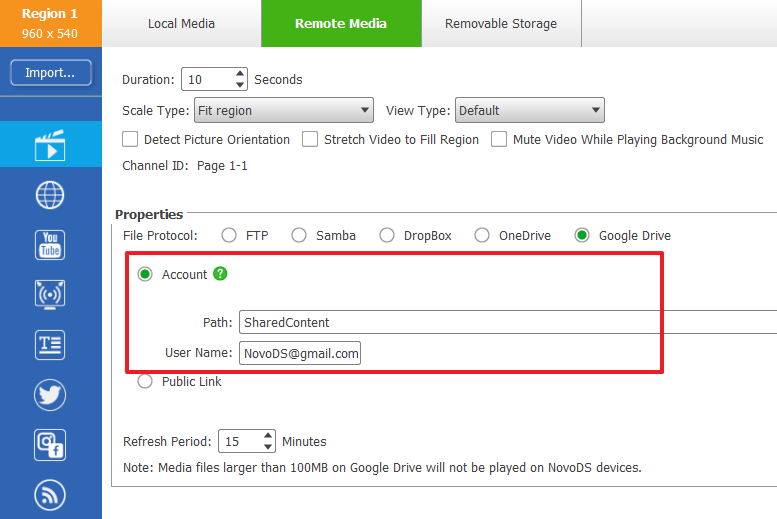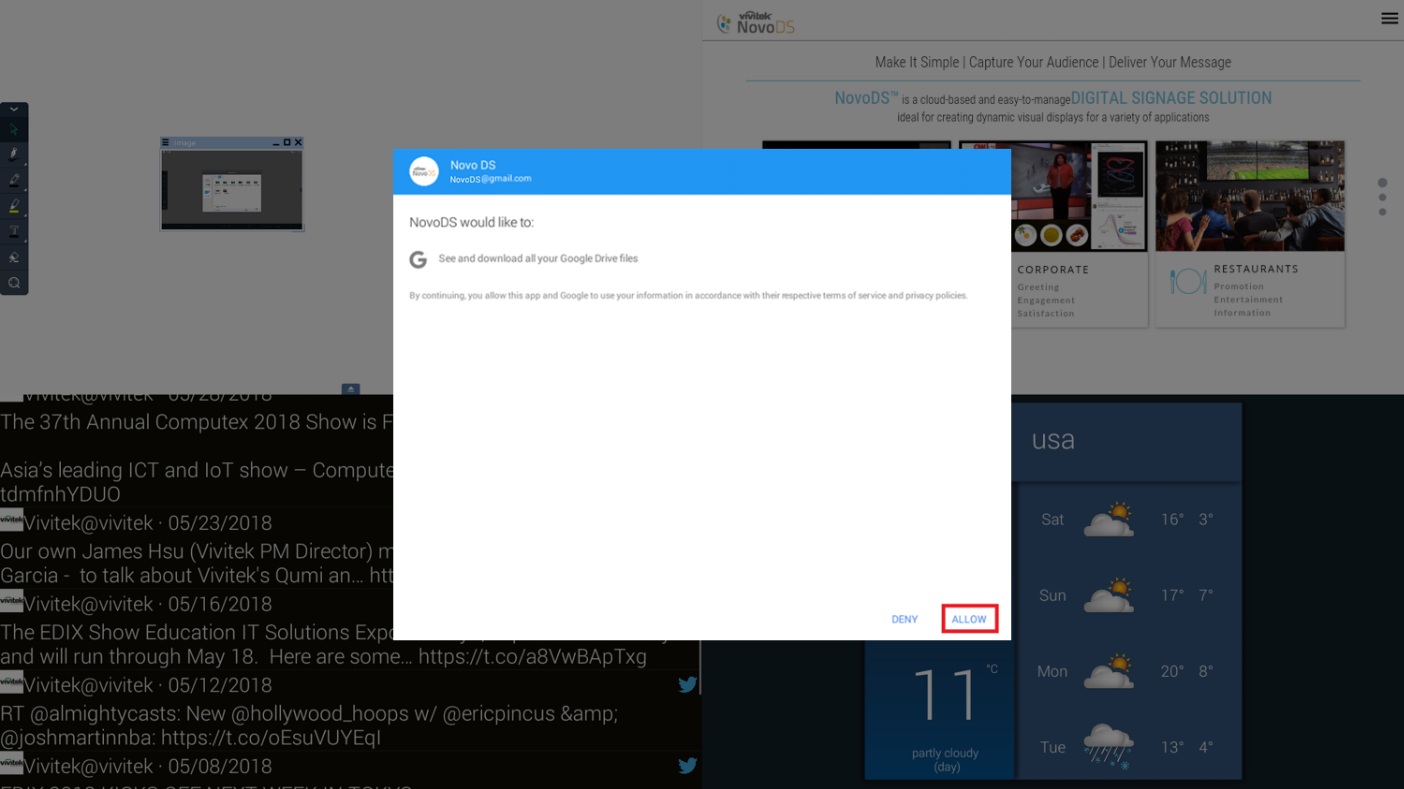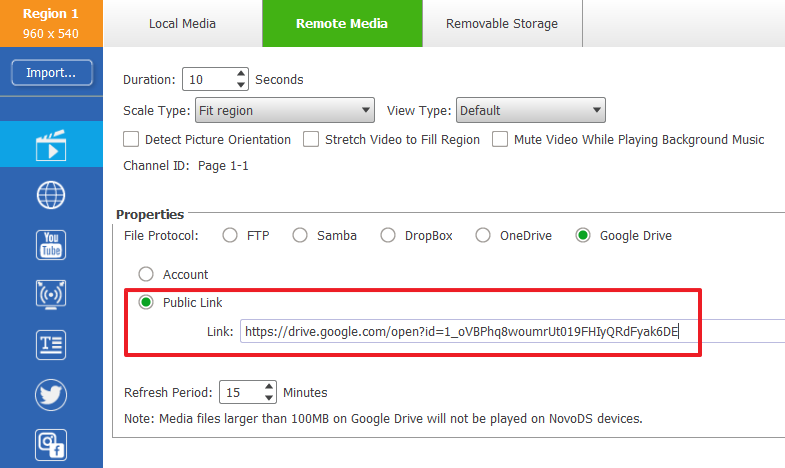Is it possible to connect Qumi to a game console, such as a Microsoft® Xbox or Sony® PS3?
Yes, Qumi can be used to display content from an Xbox or PS3 console. This can be done by connecting the HDMI cable from the game console to Qumi.
Can Qumi project television content from cable or satellite?
Watching television content can be done by connecting a cable box, digital set-top box or satellite receiver directly to Qumi. For example, if a cable box is used, it can be connected by an HDMI cable to Qumi.
How are images from a digital camera or a USB storage device displayed?
Images and other content can be displayed by connecting the following devices to Qumi:
- USB flash drive,
- USB hard drive,
- USB camera
- SDMicro Card
- Smartphone
Once the devices are connected, images can be displayed by using Qumi Media Center on the Splash screen.
I lost my remote. Where can I get one from?
Contact your Reseller or Vivitek via www.vivitekcorp.com and selecting your region, to obtain another one.
Which cable is required for video devices to be connected with Qumi?
Video devices can be connected to Qumi by using HDMI or MHL cable if the devices contain the appropriate ports.
What type of video formats does Qumi support?
AVI/RM/RMVB/TS/VOB/MLV/MOV/ISO/WMV/ASF/FLV/DAT/MPG/MPEG
What type of audio formats does Qumi support?
MP3/WMA/AAC/WAV/OGG/AC3/DDP/TrueHD/DTS/DTS/HD/FLAC/APE
What type of document formats does Qumi support?
Microsoft® Office 97-2010 (Word, Excel®, PowerPoint®), Adobe® PDF (1.0, 1.1, 1.2, 1.3, 1.4).
What type of photo formats does Qumi support?
JPEG/BMP/GIF/PNG
How long will the LED light source in Qumi last and can it be replaced?
Qumi does not use a typical light source. It uses a set of Light Emitting Diodes (LED) to illuminate and project images. LED’s have a greater lifespan than conventional lamps. Qumi LED’s are estimated to last for approximately 30,000 hours. The lifespan of the LED depends on factors such as brightness, usage, environmental conditions. LED brightness can decrease over time. The LED module is not replaceable.
Why do I need to re-adjust the focus on my Qumi after it’s powered up?
For the best picture quality, adjustment of the remote controller’s Zoom-In (+)/Zoom-Out (-) Keys may be necessary once the operational temperature has been met.
I lost my remote on my Qumi, how do I select inputs?
Press and hold the right or left arrow key for 3 seconds, and this will bring up the input menu. Use up and down arrow keys to select input. Press enter key.
I plug my computer in to the projector and I don’t get an image.
The projector has many input connectors. Each connector is labelled (HDMI 1, RGB 1 ....). Ensure the projector is switched to that input using the “Source” button on the projector. Also, the computer may require a toggle switch to turn on the output port. This is typically accomplished by holding down the “Fn” at the same time as a Function key. Each laptop manufacturer may use a different “function” key. Typically, it is F4 or F8. The symbol on the key is usually a laptop as well as a square. Please refer to your laptop manufacturers Users Guide for additional information.
Is it OK to use 3rd. party lamps or lamps quoted to be Original Equipment Manufacturer lamps?
Please refer to lamp warranty under Warranty tab and then Vivitek Warranties, as using lamps that are not Vivitek supplied may result in warranties being voided and your projector not meeting required safety standards. Lamp manufacturers provide many different classes of lamps and projectors are built around a specific lamp. While being “original manufacturer” lamps, it is not guaranteed that the class of lamp is the same as the Vivitek specified lamp from the manufacturer.
My projector won’t turn on via an RS232 or IP command. If it is powered on, other commands work fine.
In the menu, go to Settings 2 menu, then Advanced 1 menu. Turn Low Power Mode to OFF.
What is the storage capacity available for user content?
A1. The following table is a good summary of these information.
|
Internet Storage
(Available for Users) |
microSD Card
(max.) |
USB Drive
(max.) |
| NovoDS Mini |
8GB
(4.8GB) |
32GB |
FAT32 / NTFS / EXFAT |
| NovoDS |
8GB
(4.8GB) |
32GB |
FAT32 / NTFS / EXFAT |
| NovoDS4k |
32GB
(26.2GB) |
32GB |
FAT32 / NTFS / EXFAT |
| NC-X700 |
16GB
(10.7GB) |
32GB |
FAT32 / NTFS |
| NC-X900 |
16GB
(10.7GB) |
32GB |
FAT32 / NTFS |
| NovoDisplay |
16GB
(11.1GB) |
32GB |
FAT32 / NTFS |
| NovoTouch EK |
16GB
(9.7GB) |
N/A |
FAT32 / NTFS |
| NovoTouch LK |
16GB
(9.3GB) |
32GB |
FAT32 |
How often should I change the filters in my DLP?
The majority of Vivitek projectors, due to sealed DLP optics, do not require filters. This eases maintenance requirements.The filters can be cleaned with running water. Please make sure to let them dry completely before installing them back. The filters should be changed if they are torn or worn.
Some notes on media formats, video decoding capabilities, social media, offline webpage content, and others.
A2.
1. No limit on how many Twitter widgets are used in one page.
2. “Instagram” widgets in any given playlist must share the same Instagram account.
3. “Facebook” widgets in any given playlist must share the same Facebook account.
4. Only one of “USB Camera”, “HDMI IN widgets can exist in any given page
5. "Video Decoding" is the max amount of video widgets that can exist in one page. (Video widgets include “YouTube”, “IP Streaming”, “Social Media (play video)” and “Media” (with video clips).
Note: No more than one YouTube widget can exist in one page.
6. The following table is a good summary of other information.
|
Media
(Media Formats) |
Media
(Max File Size) |
Video Decoding |
Web Page
(Max File Size for Offline Content) |
Text – Local Text
(Max Length) |
HDMI-In |
| NovoDS Mini |
Pictures: png, jpg, jpeg, bmp
Video: mp4, wmv, 3gp, avi, mov
Audio: mp3
Others: pdf, ppt, pptx |
2GB |
Single 1080@30fps |
1GB |
512 |
N/A |
| NovoDS |
2GB |
Single 4K@30fps |
1GB |
512 |
N/A |
| NovoDS4k |
4GB |
Single 4K@30fps |
4GB |
512 |
1 |
| NC-X700 |
4GB |
Single 4K@60fps
Dual 4K@30fps |
2GB |
512 |
N/A |
| NC-X900 |
4GB |
Single 4K@60fps
Dual 4K@30fps
Quad 1080p@30fps |
2GB |
512 |
1 |
| NovoDisplay |
4GB |
Single 4K@60fps
Dual 1080@30fps |
2GB |
512 |
N/A |
| NovoTouch EK |
4GB |
Single 4K@60fps |
2GB |
512 |
N/A |
| NovoTouch LK |
4GB |
Single 4K@60fps
Dual 4K@30fps
Quad 720p@30fps |
2GB |
512 |
N/A |
How do I take care of my DLP?
Please refer to Warning and Precautions in the User's Manual.
Some notes on the length of naming and text strings.
A3. The following table is a good summary of these information.
|
Playlist name |
Playlist folder name |
Device name |
Schedule name |
Announcement name |
Media library folder name |
Description |
| NovoDS Mini |
32 |
32 |
20 |
32 |
32 |
32 |
255 |
| NovoDS |
32 |
32 |
20 |
32 |
32 |
32 |
255 |
| NovoDS4k |
32 |
32 |
20 |
32 |
32 |
32 |
255 |
| NC-X700 |
32 |
32 |
20 |
32 |
32 |
32 |
255 |
| NC-X900 |
32 |
32 |
20 |
32 |
32 |
32 |
255 |
| NovoDisplay |
32 |
32 |
20 |
32 |
32 |
32 |
255 |
| NovoTouch EK |
32 |
32 |
20 |
32 |
32 |
32 |
255 |
| NovoTouch LK |
32 |
32 |
20 |
32 |
32 |
32 |
255 |
| Notes |
Only alphanumeric are allowed |
Some notes on screen orientation and layout options.
A4. The following table is a good summary of these information.
|
Screen Orientaion Landscape |
Screen Orientaion Portrait |
LayoutGrid |
LayoutFlexible |
| NovoDS Mini |
Yes |
Yes |
Yes |
No |
| NovoDS |
Yes |
Yes |
Yes |
Yes |
| NovoDS4k |
Yes |
Yes |
Yes |
Yes |
| NC-X700 |
Yes |
Yes |
Yes |
Yes |
| NC-X900 |
Yes |
Yes |
Yes |
Yes |
| NovoDisplay |
Yes |
No |
Yes |
Yes |
| NovoTouch EK |
Yes |
No |
Yes |
Yes |
| NovoTouch LK |
Yes |
No |
Yes |
Yes |
Why are the lamps so expensive?
The selling price of the lamps is based on the purchase price we obtain from the manufacturers. Vivitek would reflect the price reduction if there is any from the manufacturers.
How to display Google Docs?
Google Docs are becoming more and more popular due to its Office-like editing features, online collaborative capability, and ease of sharing and publication. NovoDS fully supports Google Docs with its Webpage widget.
1) On the Google Docs – Obtain the “published” web link of the “Google Docs” document
a. Open the “Google Docs” document you want to show on NovoDS
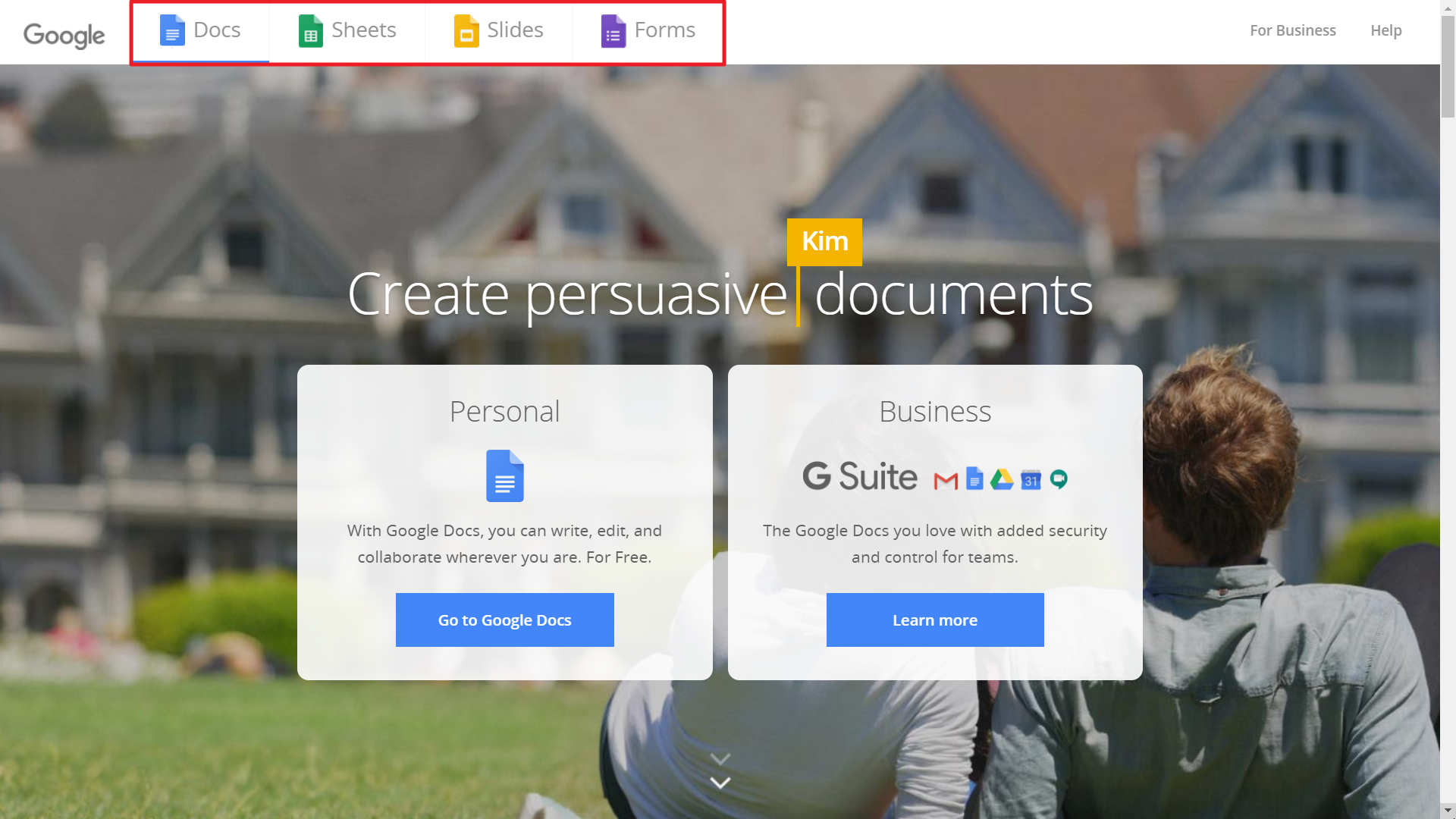
b. Click on menu “File → Publish to the web” and a dialog will prompt you for options to publish this document.
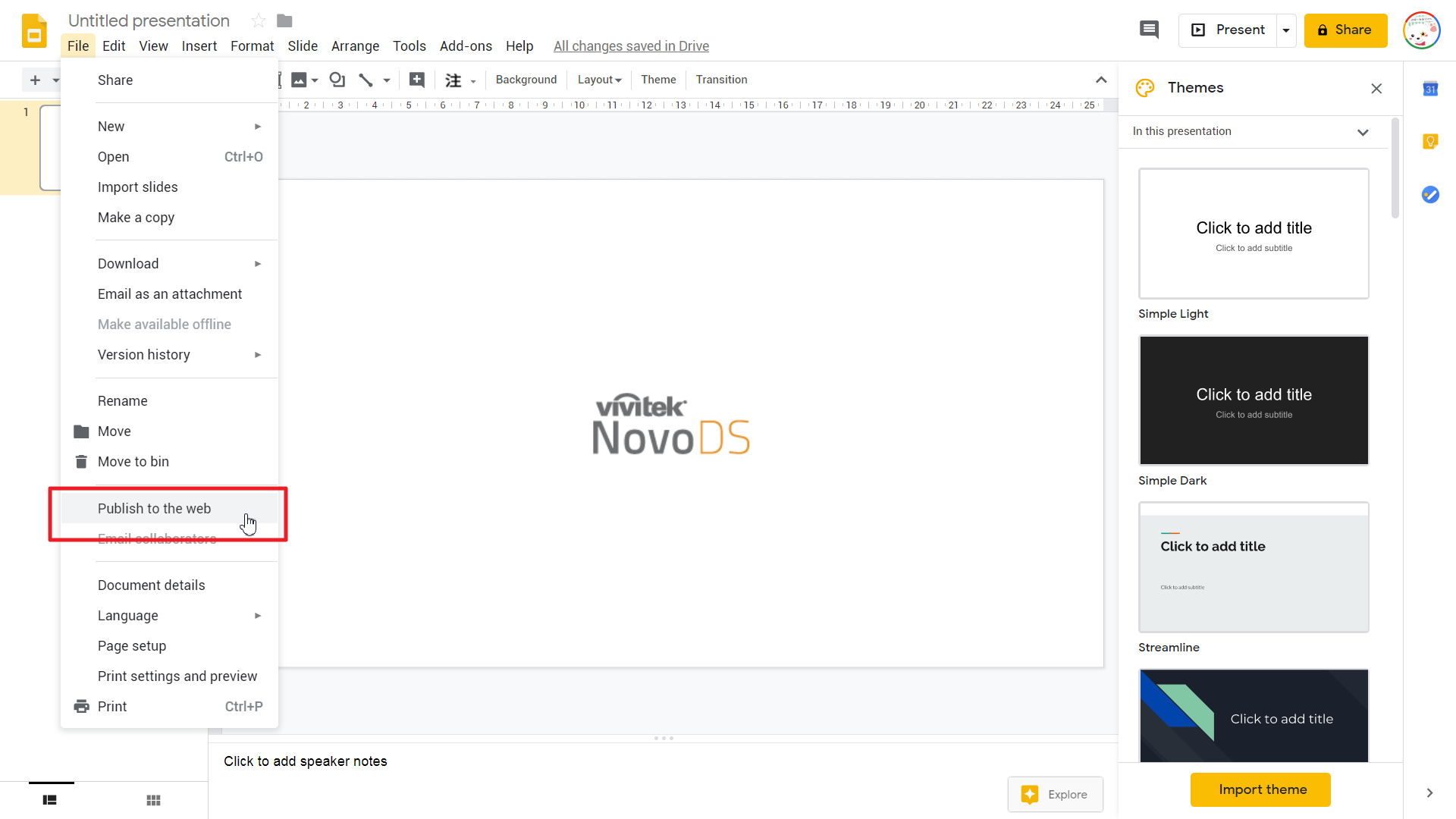
c. Choose option “Link” and then click on button “Publish”.
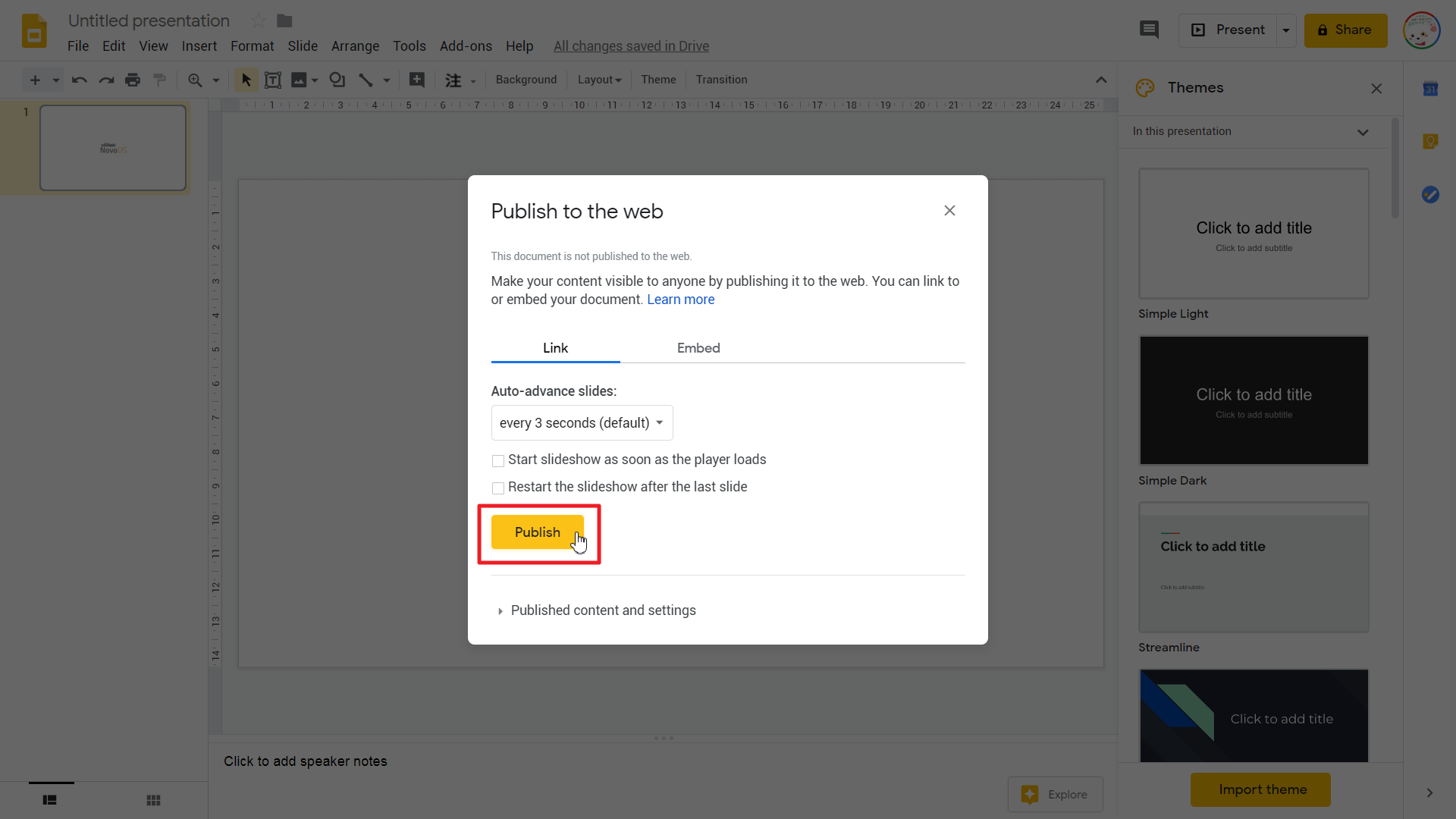
d. Copy the web link (URL) for later use in NovoDS Studio or NovoDS Cloud
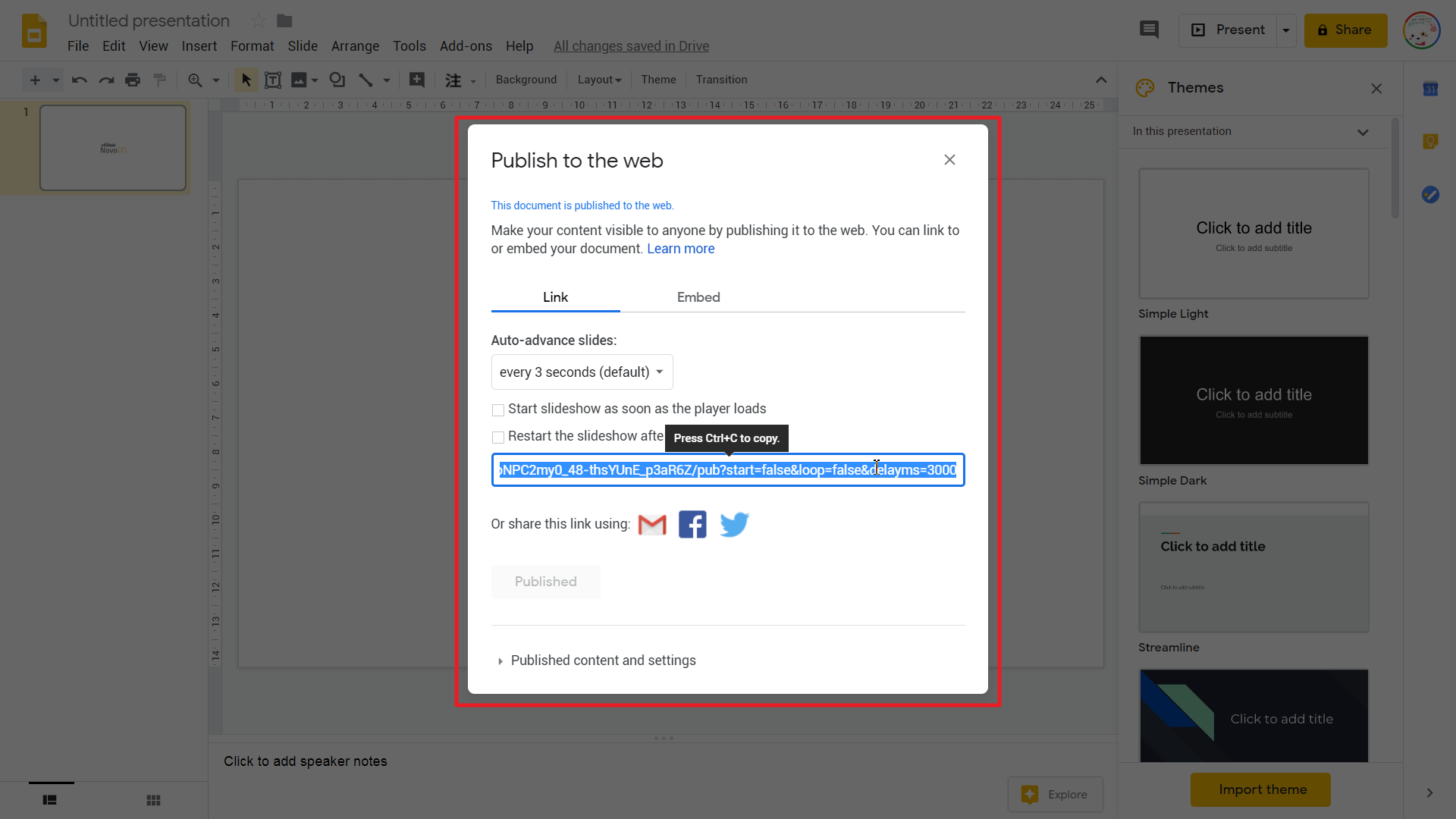
2) On the NovoDS Studio (or NovoDS Cloud) – Apply the web link to a Webpage widget
a. Create a new playlist
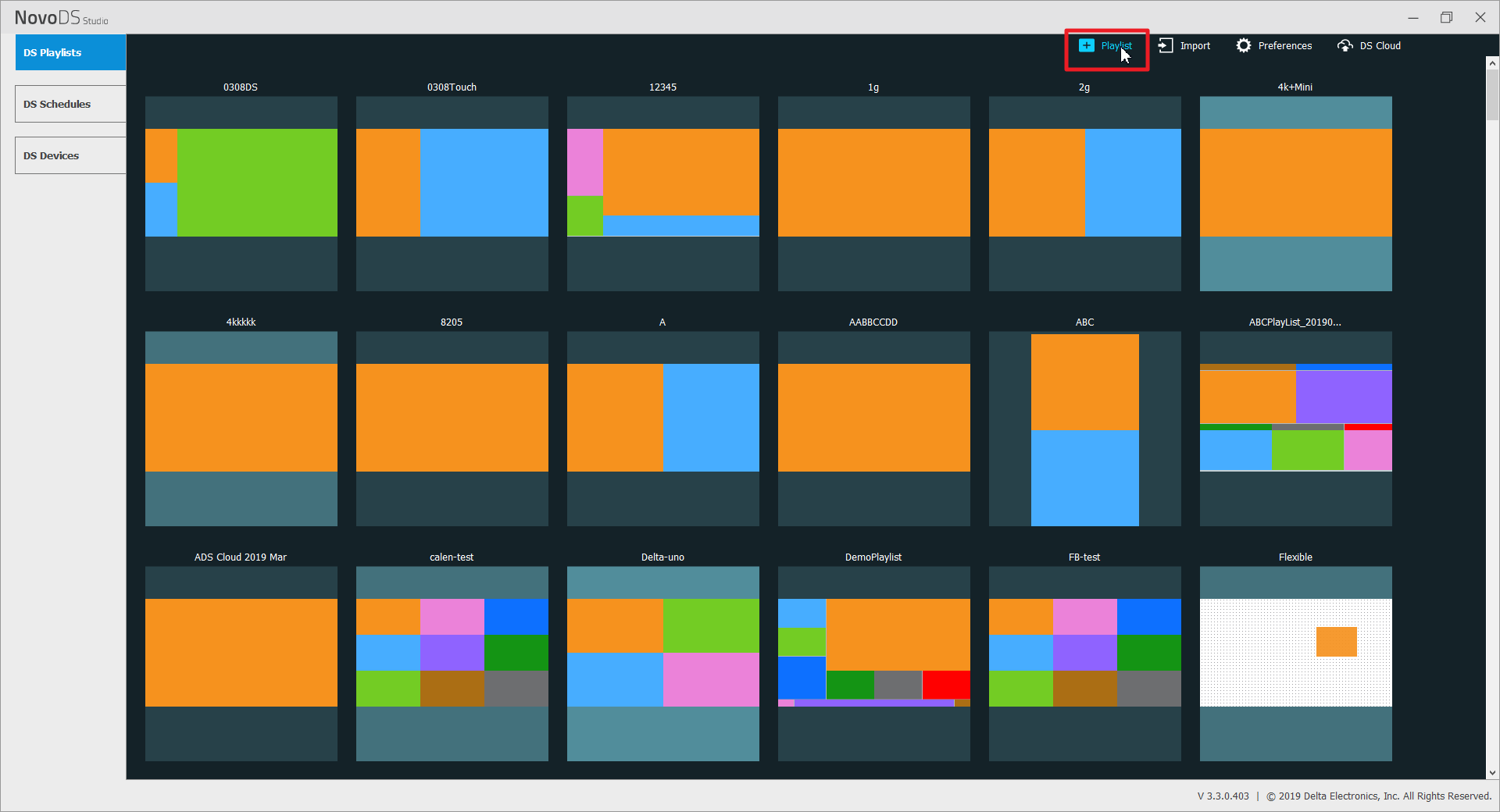
b. Create a Webpage widget
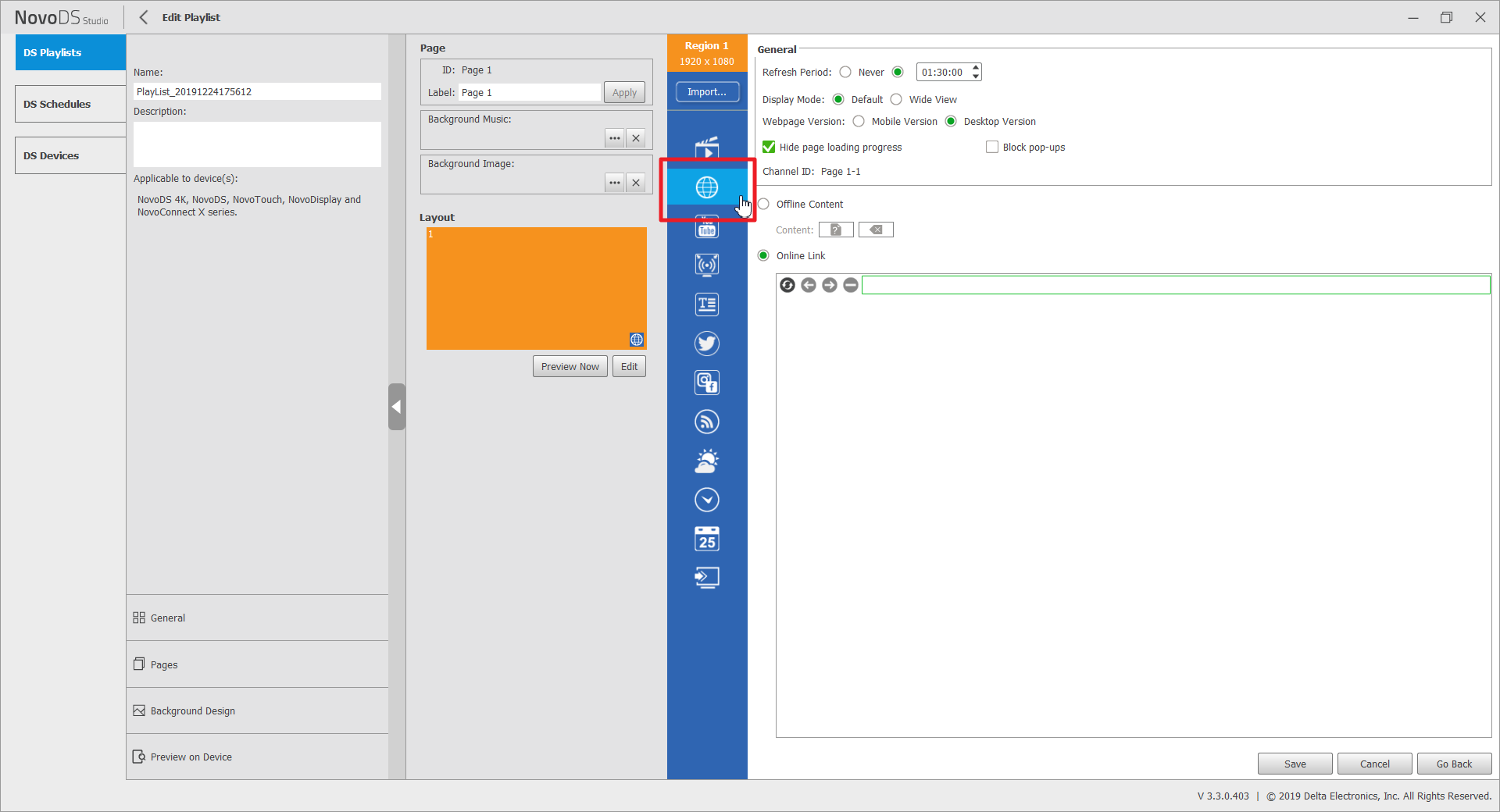
c. Paste the web link (URL) you have from Step (1.d) to this Webpage widget
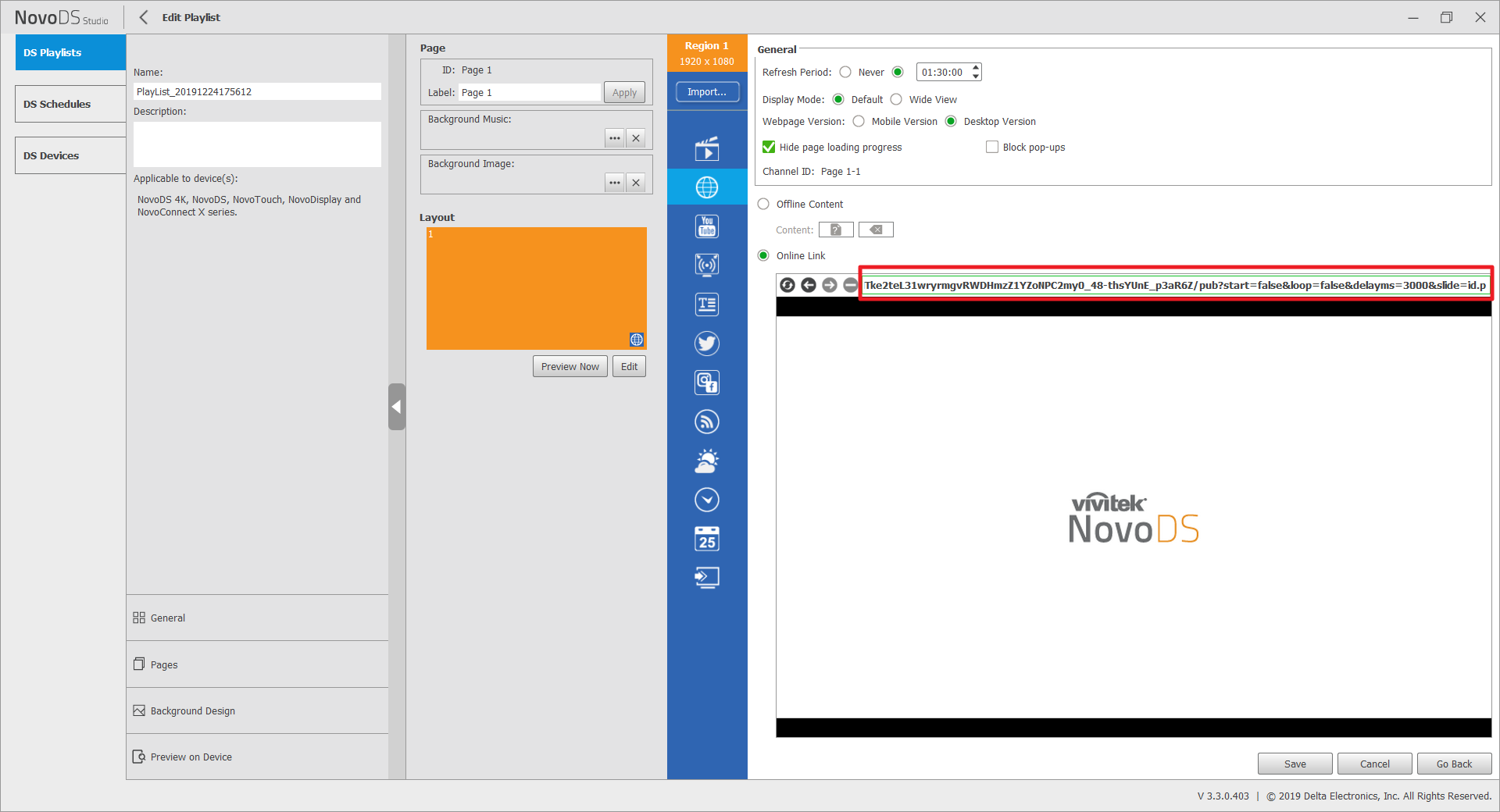
d. Save your playlist and this is all you need to do.
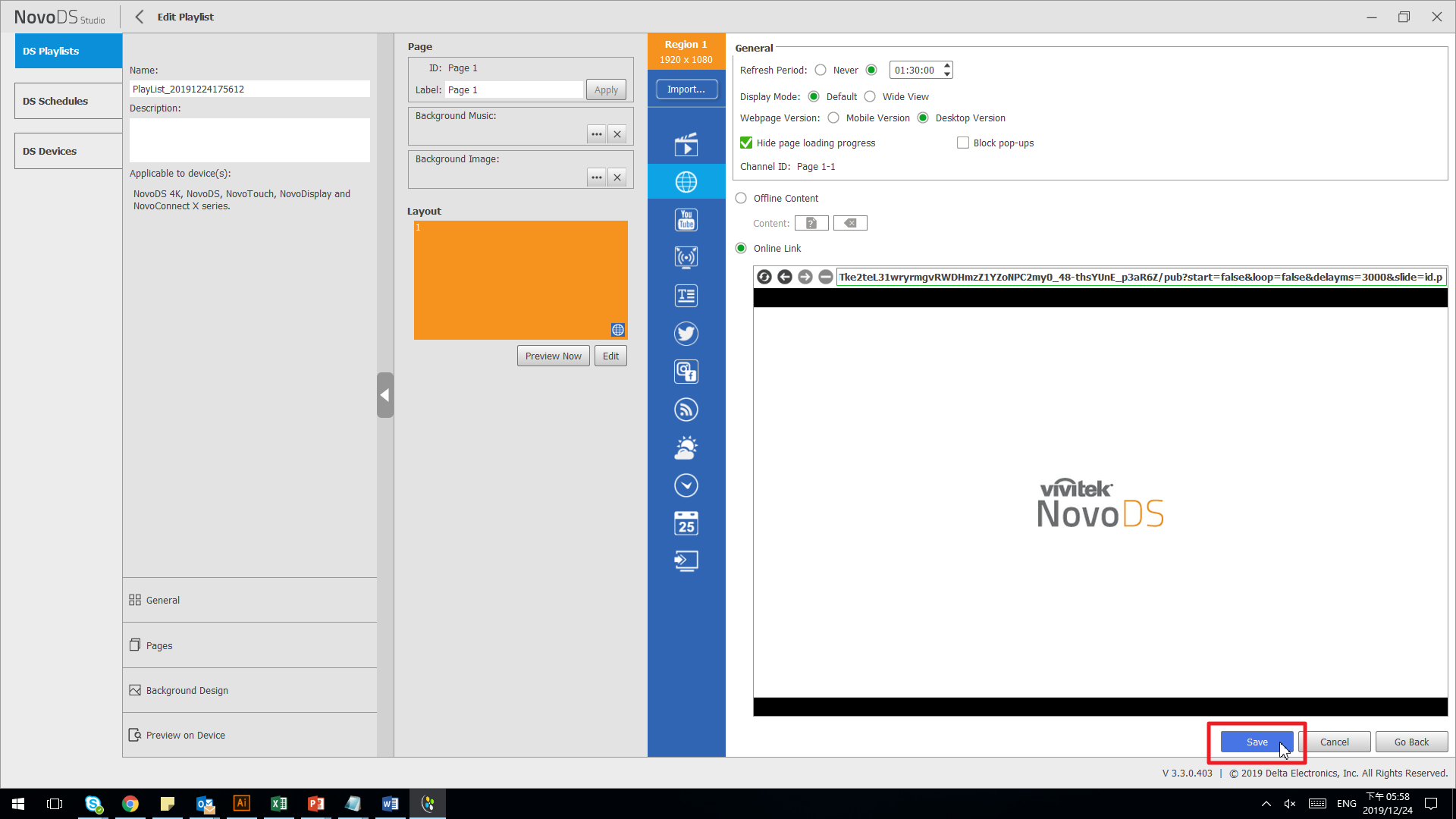
Why do I have to replace the lamp myself?
Lamp is a consumable part that needs to be replaced regularly. Customers can have a technician do the replacement, but the labor would not be covered by the manufacturer's warranty.
How to show PowerPoint documents?
1) Convert PowerPoint documents to MP4 or WMV video clips. This can be done via “Save as” menu item in PowerPoint software. The biggest benefit is that, the animation effects in your original PowerPoint documents will be preserved completely. The downside is that it may take a few minutes to complete the conversion.
2) Convert PowerPoint documents to JPEG images. This can be done via “Save as” menu item in PowerPoint software. This can be done in a few seconds (fast). The biggest drawback is, the animation effects in your original PowerPoint documents disappear.
3) Upload PowerPoint documents to Google Docs and then publish it as a web link. Here are the steps to do so
a. Start a new presentation at Google Docs
b. Click on menu “File → Open” and then choose “Upload”.
c. When prompted for the upload, select the PowerPoint document you want to publish
d. Then, follow the steps described in Q5 and you will be able to watch the PowerPoint document on NovoDS in a couple minutes.
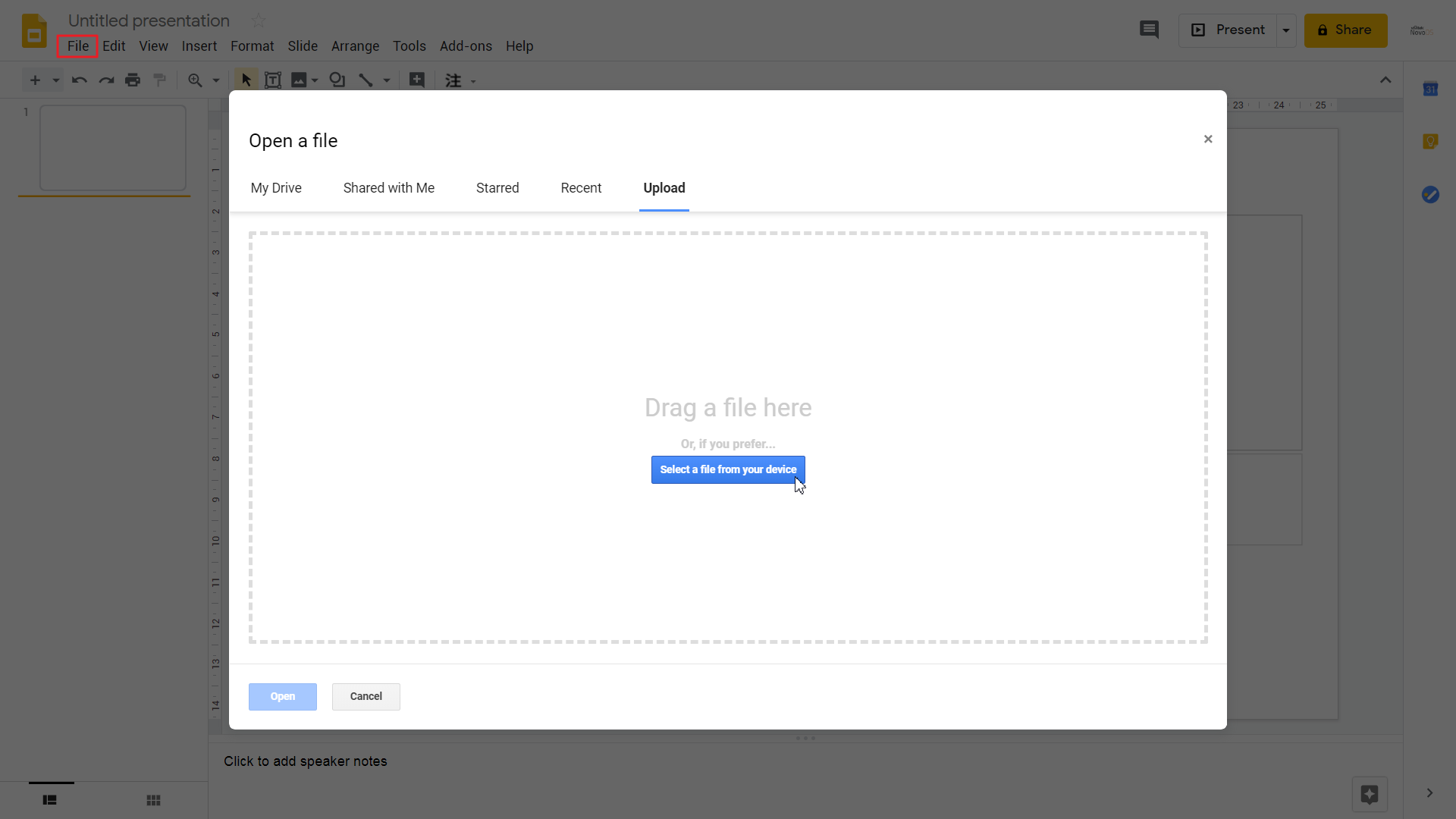
Why can't I order a lamp over the phone?
At the current stage, we don't process orders over the phone to protect our customers' credit card information. When the credit card information is sent to us by fax, only employees with authorization have access to this information.
Does HD really look better than SDTV?
Yes. HDTV has at least twice the linear resolution of standard-definition television (SDTV), thus allowing much more detail to be shown compared with analog television or regular DVD. In addition, the technical standards for broadcasting HDTV are also able to handle 16:9 aspect ratio pictures without using letterboxing or anamorphic stretching, thus further increasing the effective resolution for such content.
How to set up Remote Media or Remote Text?
FTP
The following info are necessary for accessing FTP folder.
• Port number (default value is 21)
• Path (including IP address and folder path)
• Username and password
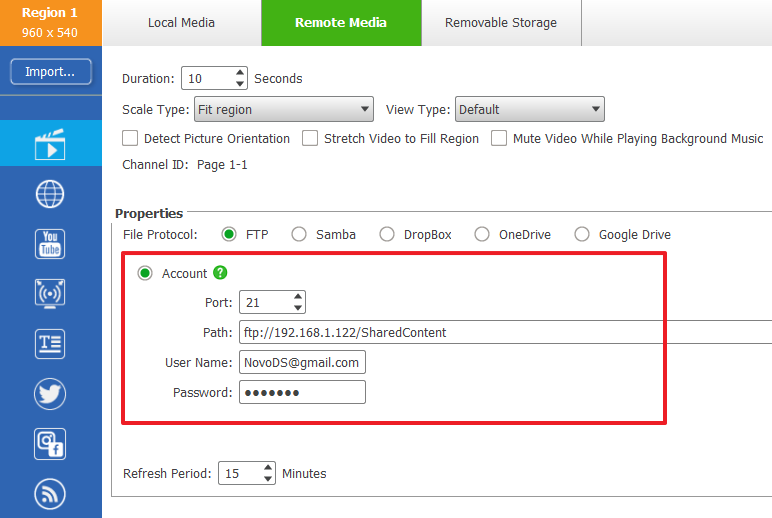 Samba
Samba
The following info are necessary for accessing Samba folder.
• Path (including IP address and folder path)
• Username and password
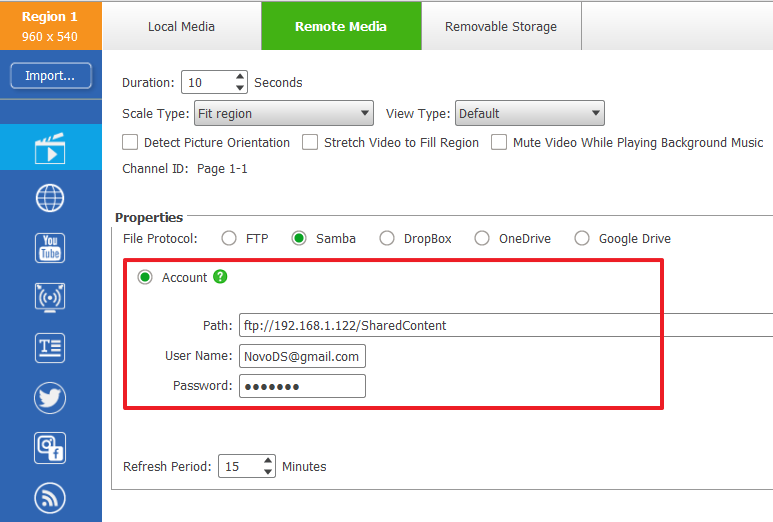 Dropbox
Dropbox
By Account
Step 1. Log into your Dropbox and copy the name of the folder for NovoDS display (e.g. “SharedContent”)
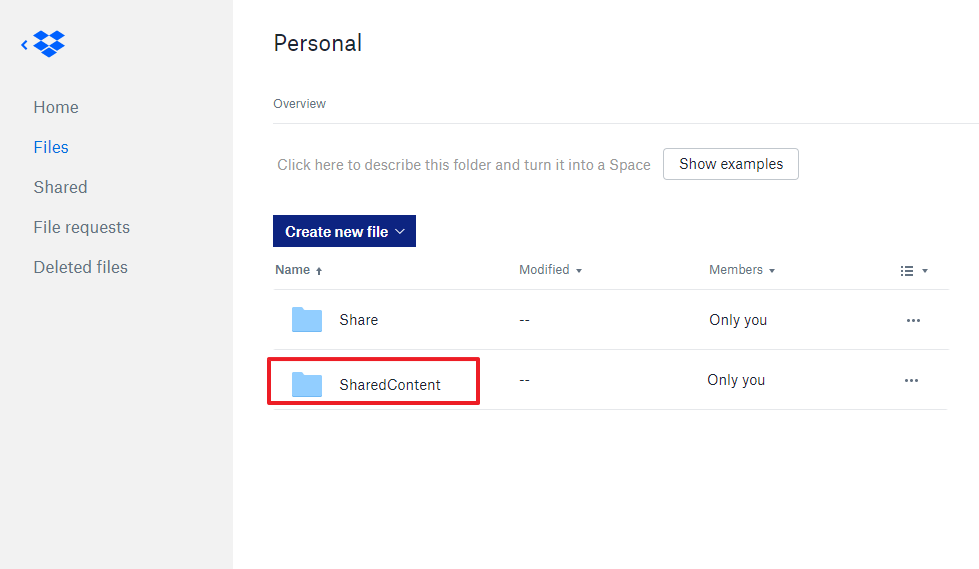
Step 2. Enter the Dropbox folder name (e.g. “SharedContent”) and your username.
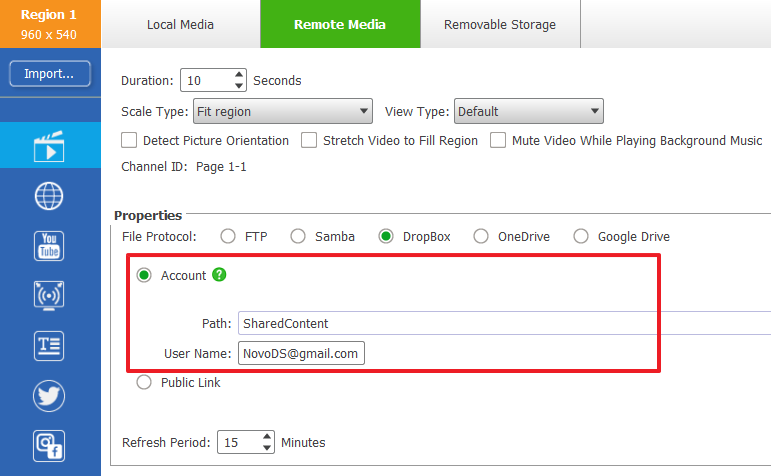
Step 3. Once a NovoDS device starts playing your playlist, you will be prompted to log into your Dropbox account. Follow the on-screen instructions to complete this process
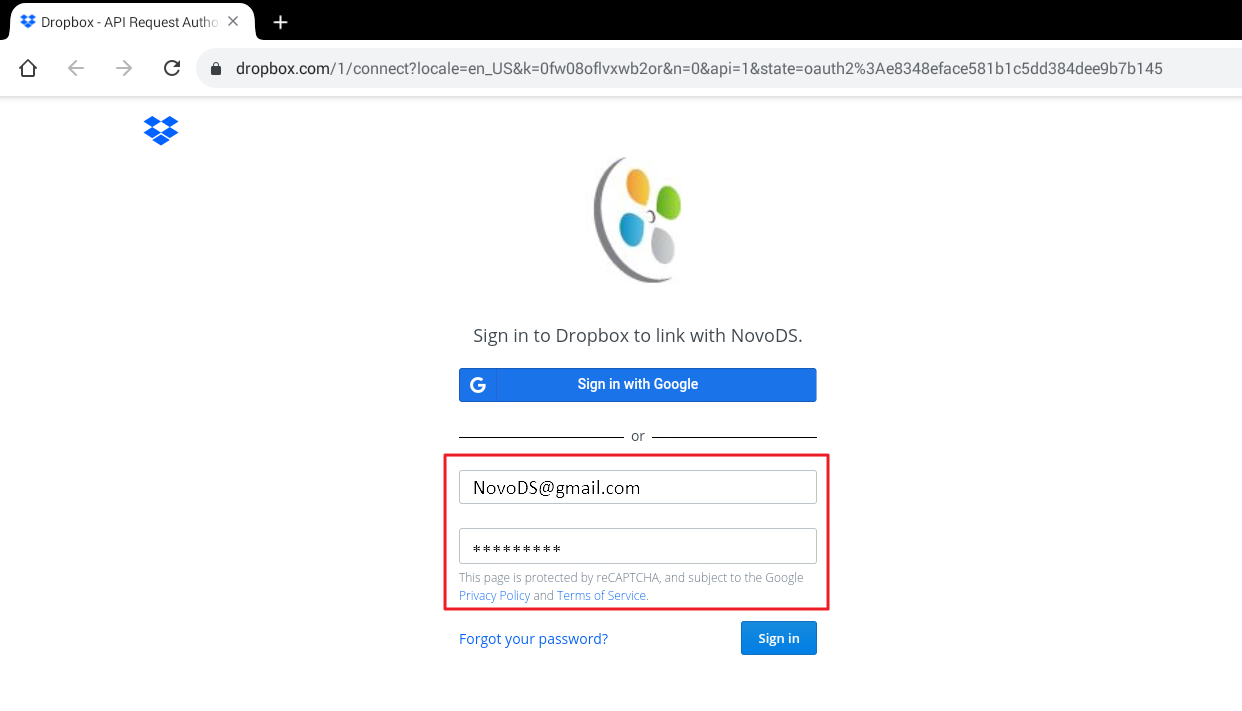
By Public Link
Step 1. Log into your Dropbox. Right click on the folder for NovoDS display (e.g. “SharedContent”) and select “Share with Dropbox”. The public link is copied to your Clipboard.
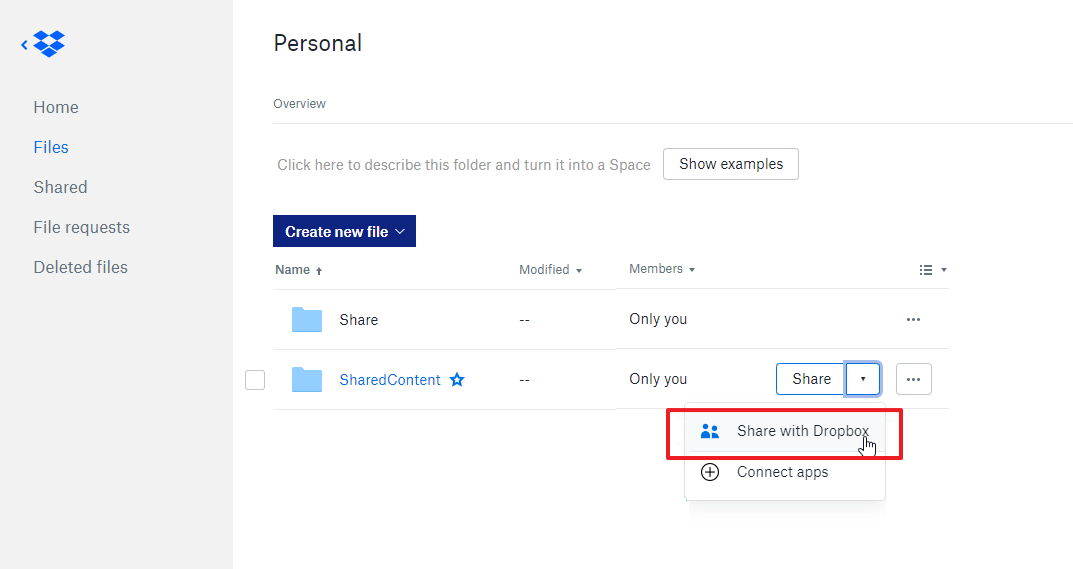
Step 2. In NovoDS Studio, select “Public Link” and paste the public link to the input field. Once a NovoDS device starts the playback, no log-in is required at the device.
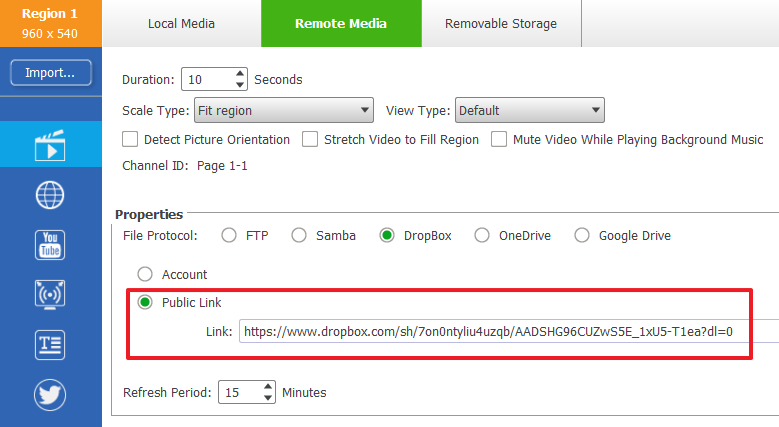 OneDrive
OneDrive
Step 1. Log into your OneDrive and copy the name of the folder for NovoDS display (e.g. “SharedContent”)
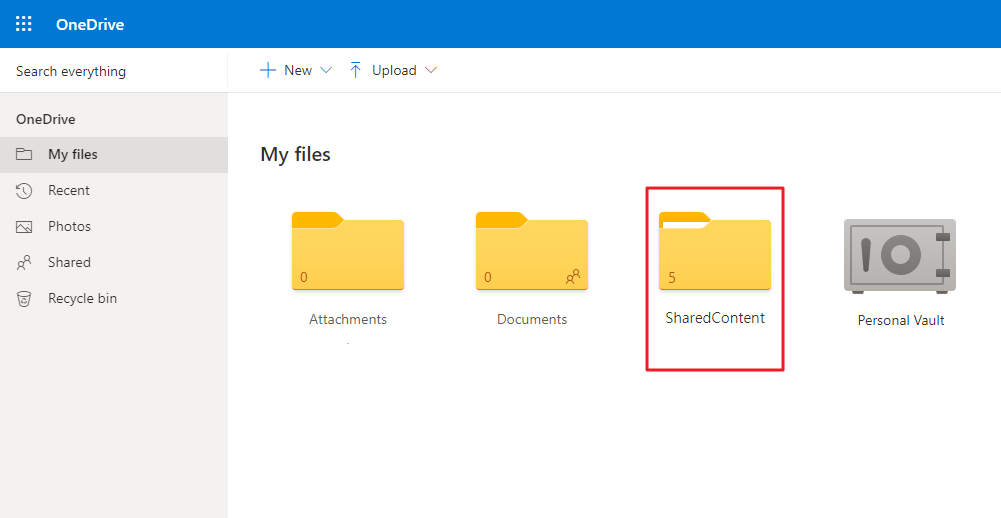
Step 2. Enter the OneDrive folder name (e.g. “SharedContent”) and your username.
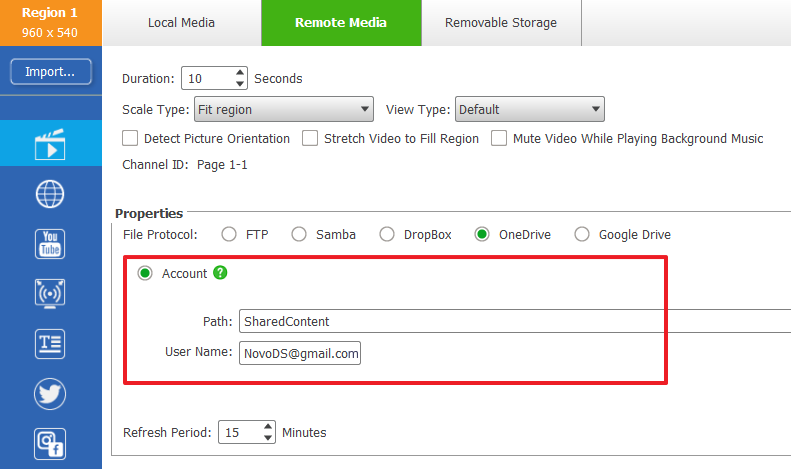
Step 3. Once a NovoDS device starts playing your playlist, you will be prompted to log into your OneDrive account. Follow the on-screen instructions to complete this process.
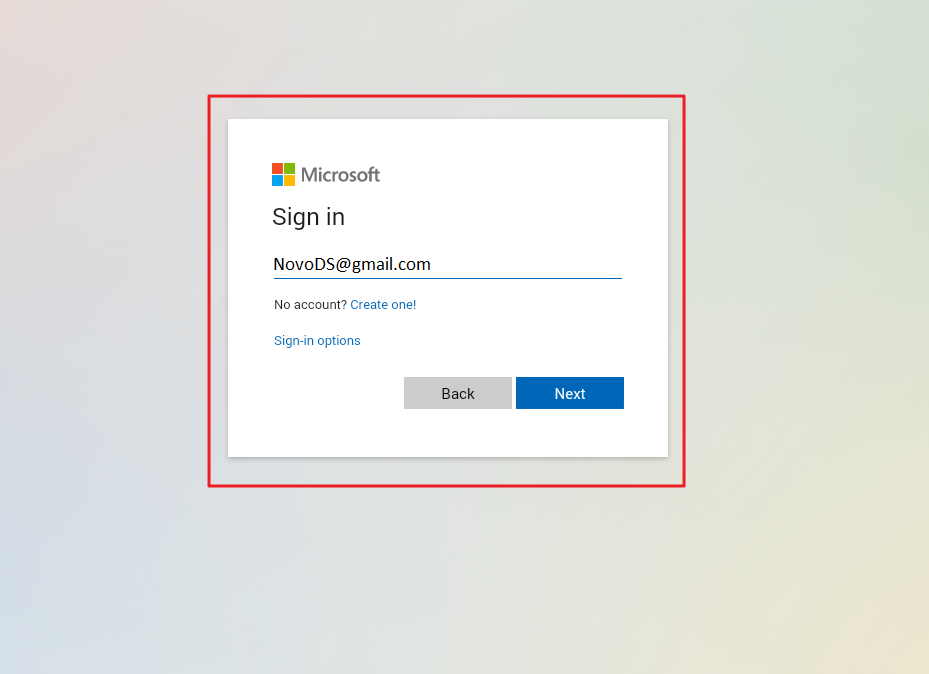 Google Drive
Google Drive
By Account
Step 1. Log into your Google Drive and copy the name of the folder for NovoDS display (e.g. “SharedContent”)
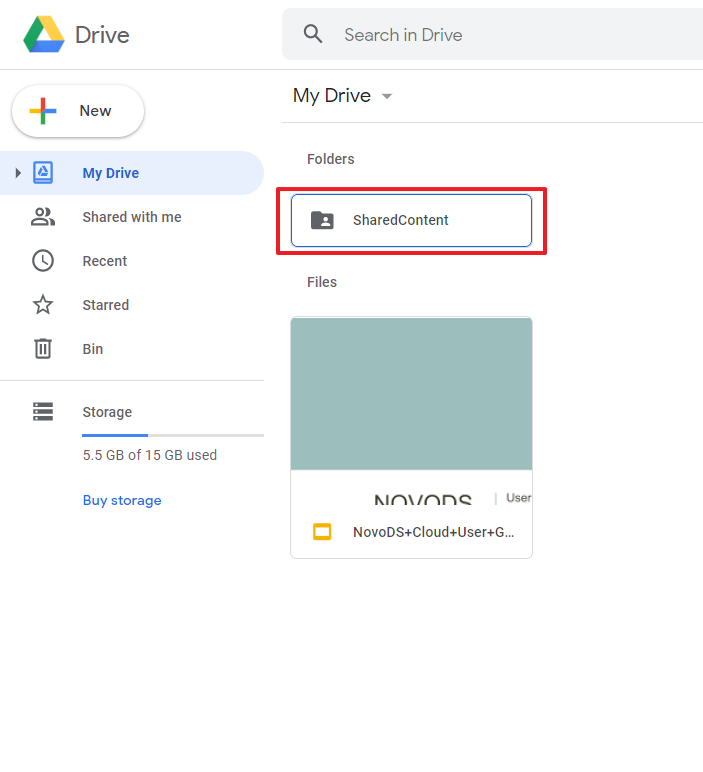
Step 2. Enter the Google Drive folder name (e.g. “SharedContent”) and your username.
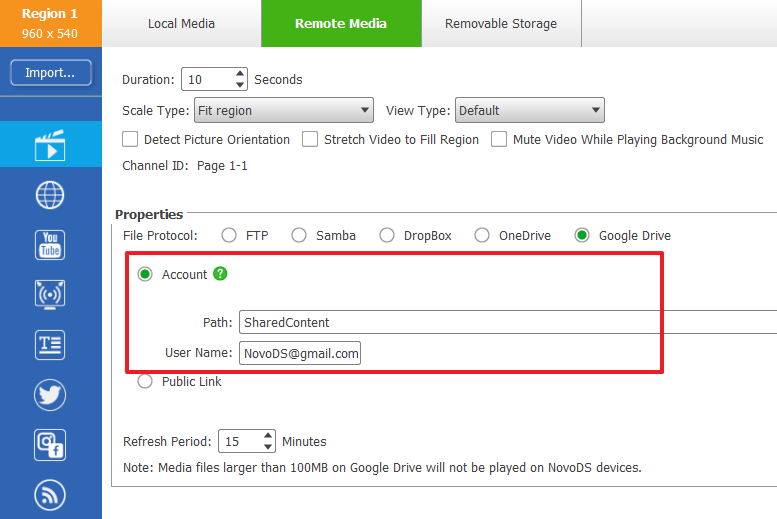
Step 3. Once a NovoDS device starts playing your playlist, you will be prompted to log into your Google Drive account. Follow the on-screen instructions to complete this process.
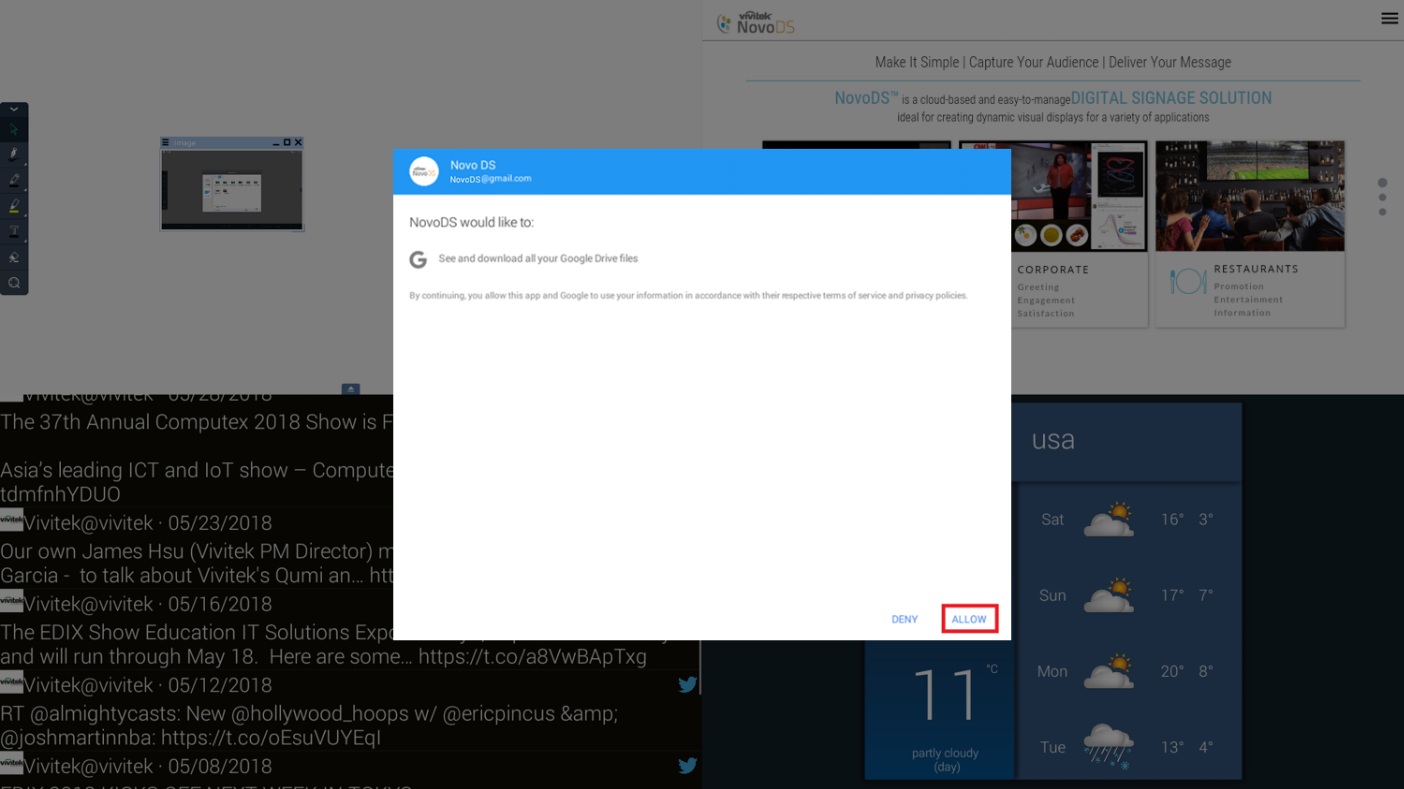
By Public Link
Step 1. Log into your Google Drive. Right click on the folder for NovoDS display (e.g. “SharedContent”) and select “Get shareable link”. The public link is copied to your Clipboard.
Step 2. In NovoDS Studio, select “Public Link” and paste the public link to the input field. Once a NovoDS device starts the playback, no log-in is required at the device.
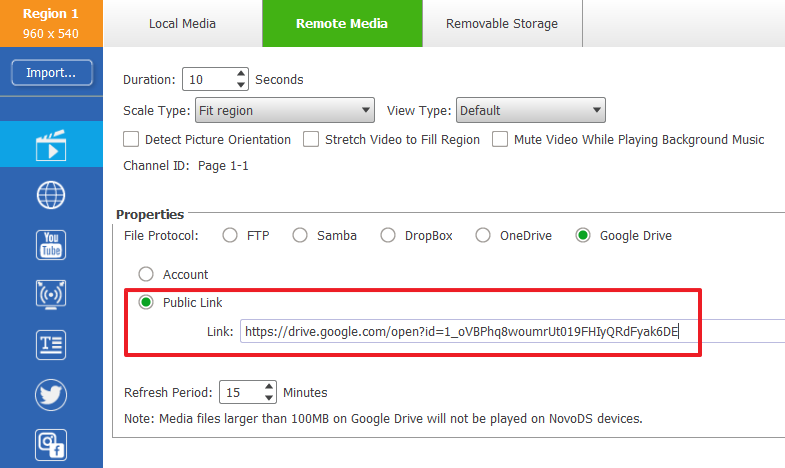
Where can I send a letter praising your products and customer support?
Customers can send us an email at customerservice@vivitekcorp.com.
How do I get another copy of my manual?
User's Manual can be downloaded
here.
HTML5 performance on NovoDS devices.
A9. All NovoDS devices support HTML5 through widget “Webpage”, which not only can be used to display webpages on the Internet, but also enables users to develop interactive signage applications (e.g. kiosks). The following table summarizes the performance of all NovoDS models. You may use it as a guide to choose the right model for your applications
| Model |
Scores by HTML5test.com |
Chromium Engine |
| NovoDS Mini |
354 |
Version 30 |
| NovoDS |
499 |
Version 53 |
| NovoDS4k |
499 |
Version 53 |
| NC-X700 |
516 |
Version 79 |
| NC-X900 |
516 |
Version 79 |
| NovoDisplay |
513 |
Version 79 |
| NovoTouch EK1 |
505 |
Version 61 |
| NovoTouch LK1 |
505 |
Version 61 |
| NovoTouch EK2 |
502 |
Version 58 |
| NovoTouch LK2 |
505 |
Version 61 |
What other kinds of products do you make?
Vivitek also manufactures DLP projectors.
How long has Vivitek been in business
Vivitek was established in 2004.
What are the advantages of DLP over LCD or Plasma?
Please refer to Texas Instrument's website
Here
What is DLP and how does it work?
Please refer to Texas Instrument's website
Here
How do I get warranty service?
By calling our tech support at 877-603-3582 and providing the proof of purchase when required. Their hours of operation are from Monday to Friday, 9AM to 6PM Pacific time.
What is the life expectancy of my projector lamp?
Lamps typically last about 1,500 ~ 10,000 hours. Usually the higher the brightness, the lower the lamp hours. Keep in mind however that some lamps won't make it all the way to their estimated life spans. If you operate your projector in a warm environment that is not adequately ventilated or at higher elevations without switching to “high altitude” mode in the menu, this will reduce lamp life. It is also strongly recommended that the projectors be connected to a surge protector as power surges can damage your lamp. Adhering to the recommended power-off cycling will assist in maintaining lamp life. Frequent powering on/off will also reduce lamp life expectancy so it may be better to leave the projector on if you intend to use again within 20 minutes. Using the projector in Economy mode will extend your lamp life.
How do I replace the lamp myself?
In the user's manual, there is a section that shows you how to replace the lamp.
How much do replacement lamps/remotes cost?
You will need to contact your local/online reseller. Vivitek is available through authorized retailers, e-tailers, dealers, distributors and resellers. Vivitek has partnered with key partners around the U.S. These authorized partners can be found under the
where to buy section.
How do I register my projector for warranty?
Complete and mail in the registration card included with the purchase of your product or fill out the online product registration
here.
What is DLP® technology and how does it work?
DLP
®-based projectors produce stunning images with digital clarity and precision. The DLP chip uses millions of tiny mirrors to reflect all colors of visible light to project an all-digital image on the screen. Click
here for more detailed information.
Where can I purchase your products?
Vivitek is available through authorized retailers, e-tailers, dealers, distributors and resellers. Vivitek has partnered with key partners around the U.S. These authorized partners can be found under the
where to buy section.
How do I synchronize my laptop with my projector?
On most laptops, hold down the 'Fn' + 'F4' keys. This may vary, depending on you laptop's brand it may not be 'F4', but 'F5', 'F7' or 'F8'. On the correct function key, there is a symbol 2 squares, have the letters "LCD", or have the symbol of a laptop/square on it. Please refer to your laptops user's guide for additional information.